Dead Simple Chat offers prebuilt Chat that can be added in minutes to any app or website. Can be completely customized and offers powerful API and SDK.
In this guide we will go through the process of setting up an email and SMS notification whenever a user joins Dead Simple Chat, Chat Room.
We will use Zapier and Webhooks feature from Dead Simple Chat to allow this functionality.
Here are the Steps:
- Go to https://www.zapier.com and signup for an account
- Click on "Create Zap Button"
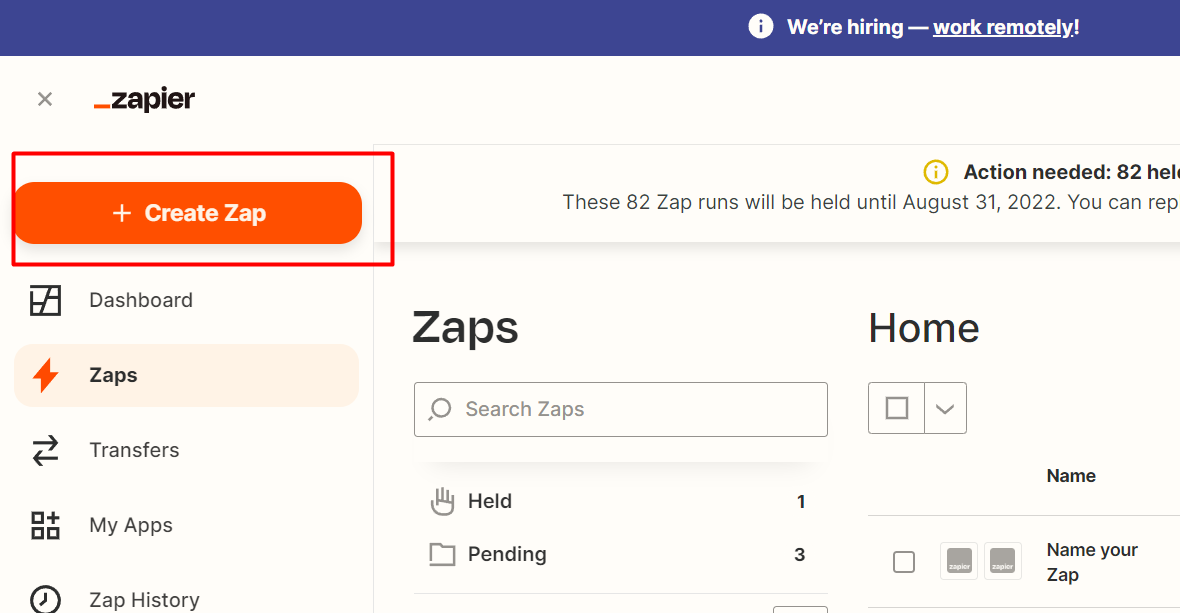
3. Select "Webhook:
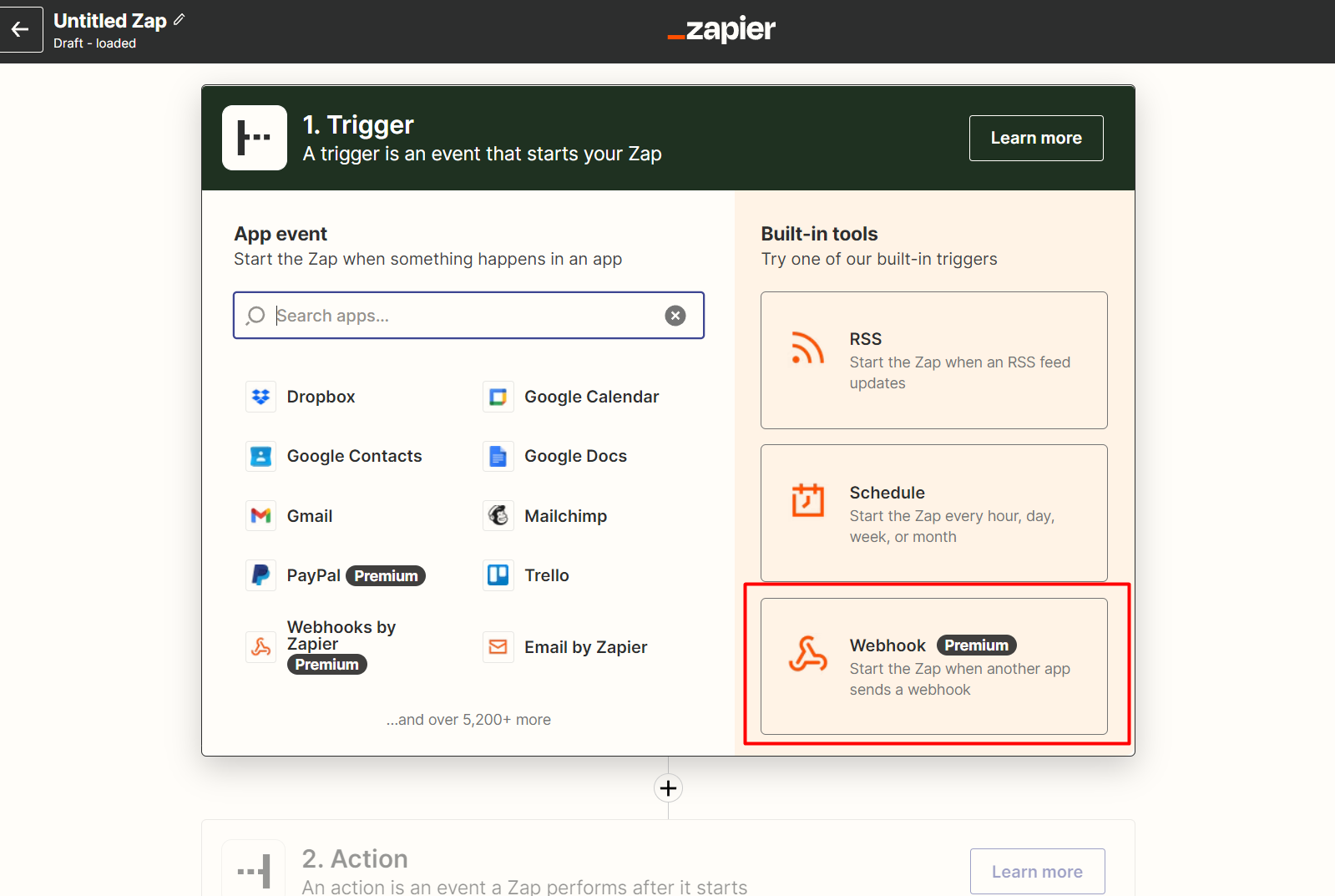
4. Select the option "Catch a Hook"
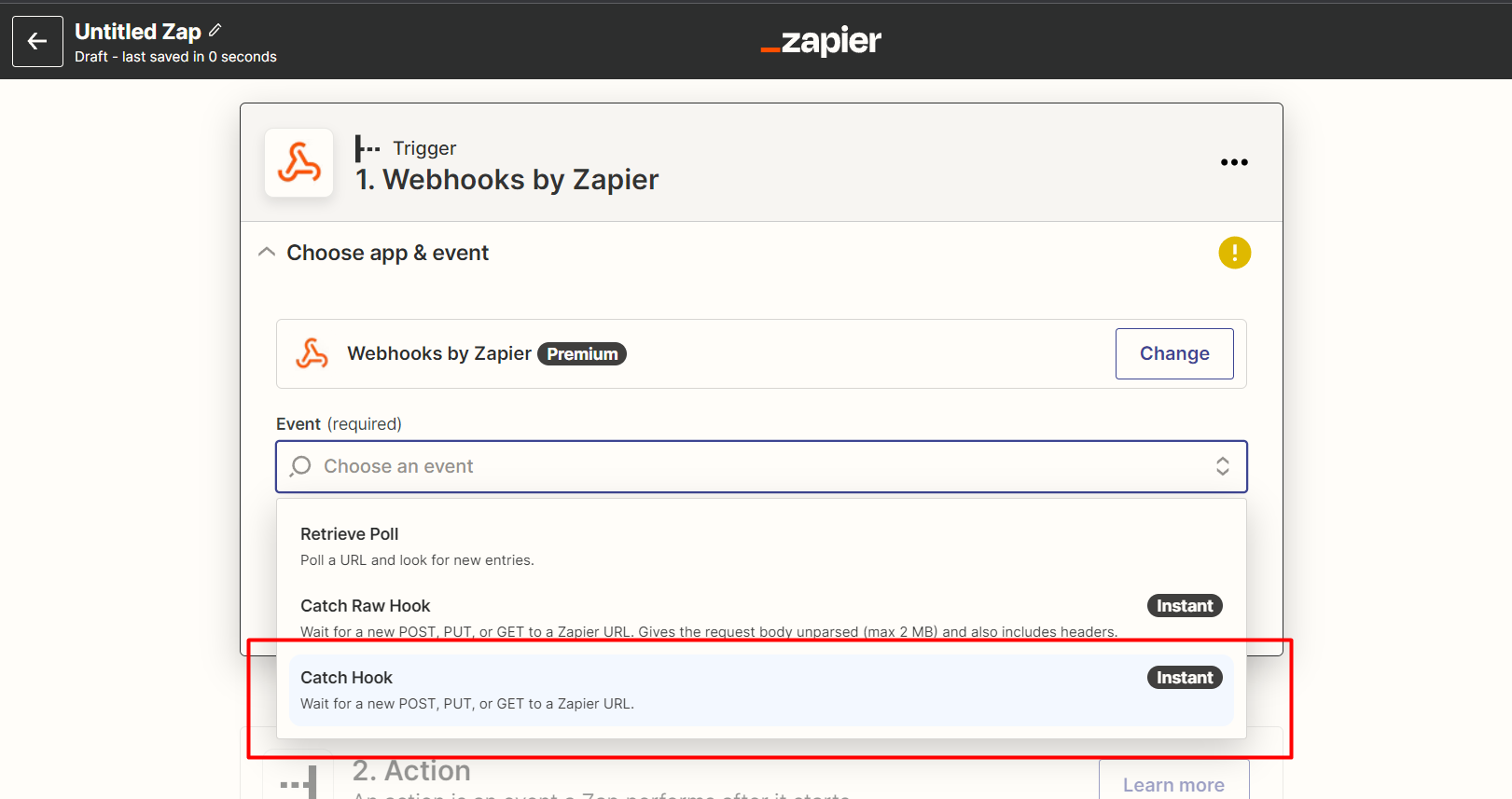
5. Copy the Webhook URL
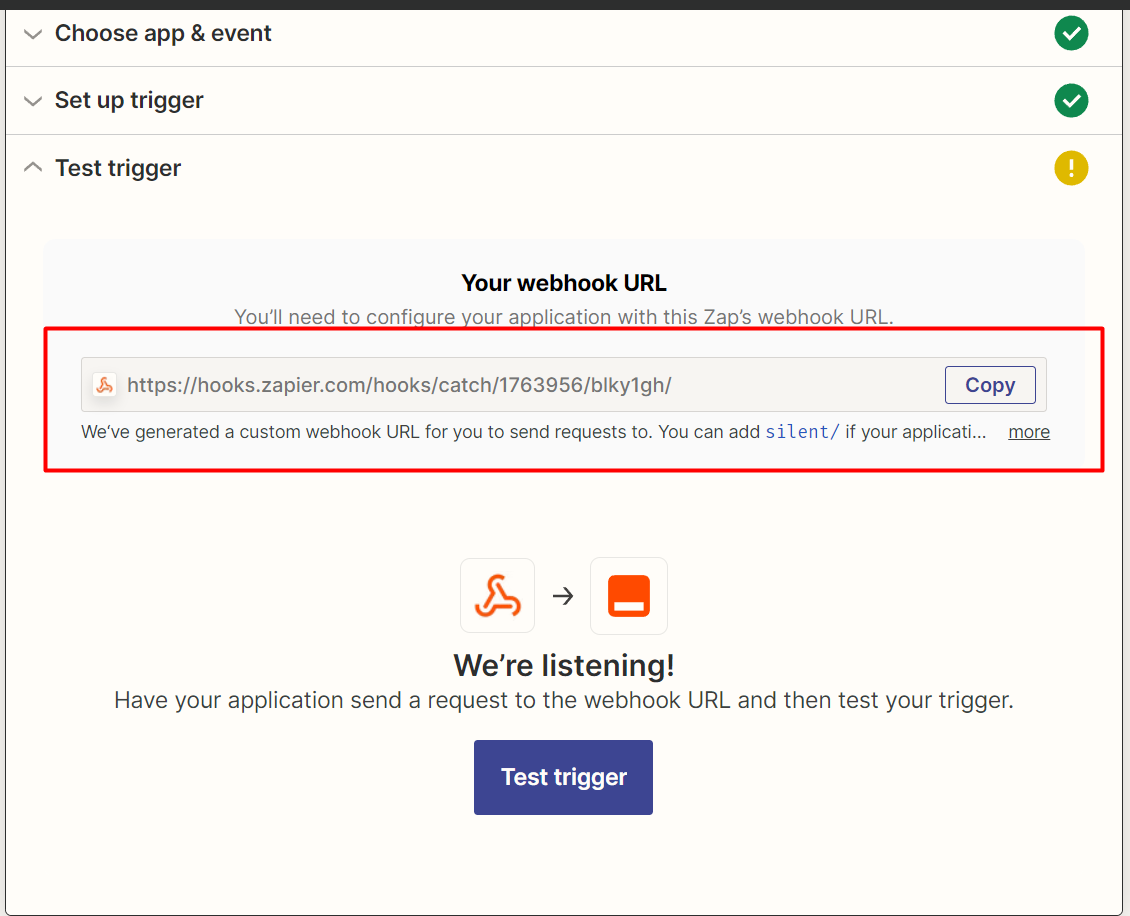
6. Go to https://deadsimplechat.com/login and login to your dashboard and Turn On Webhooks
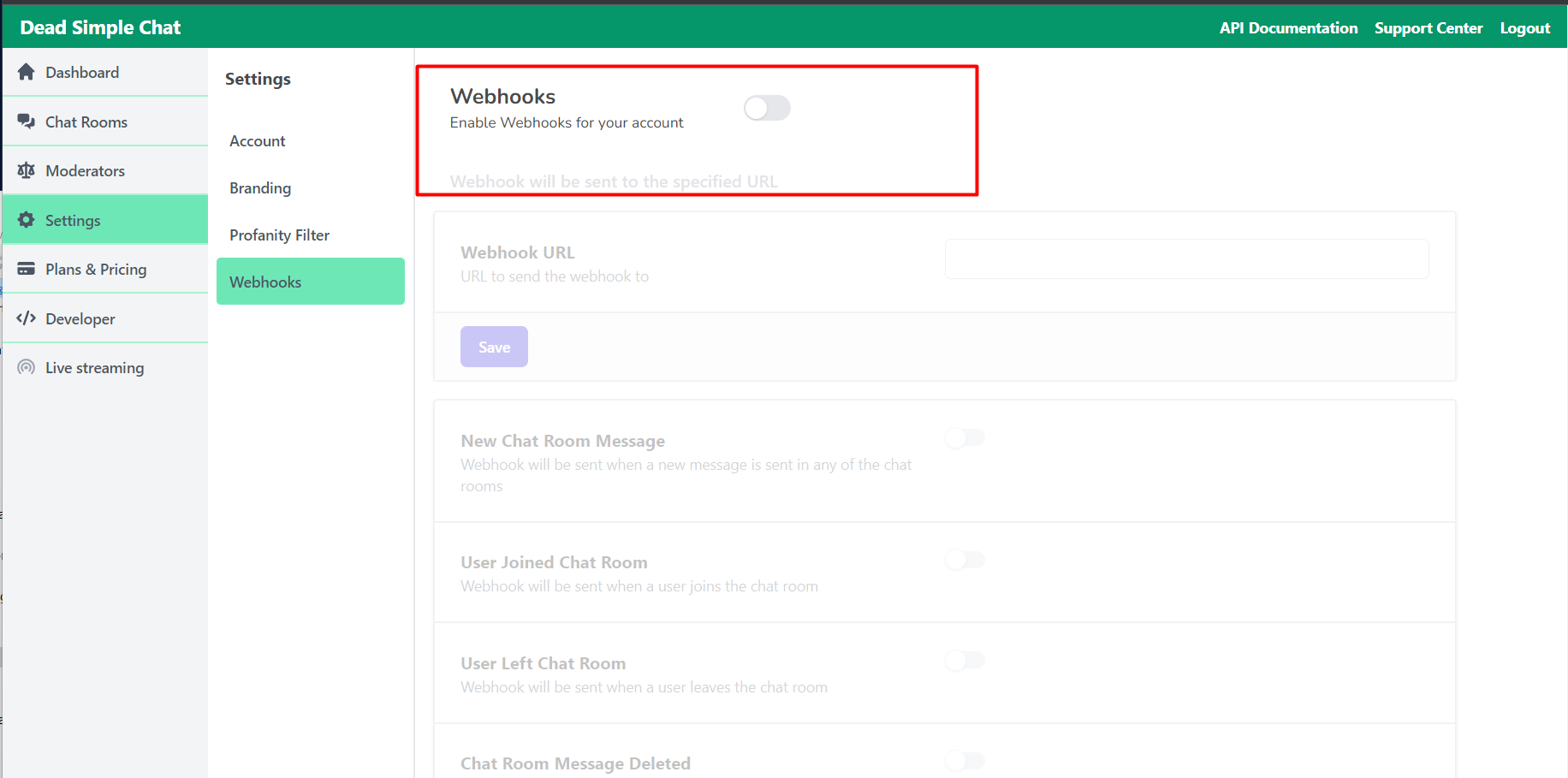
7. Paste the Webhooks URL and Turn on the "User Joined Chat Room" webhook and press the save button
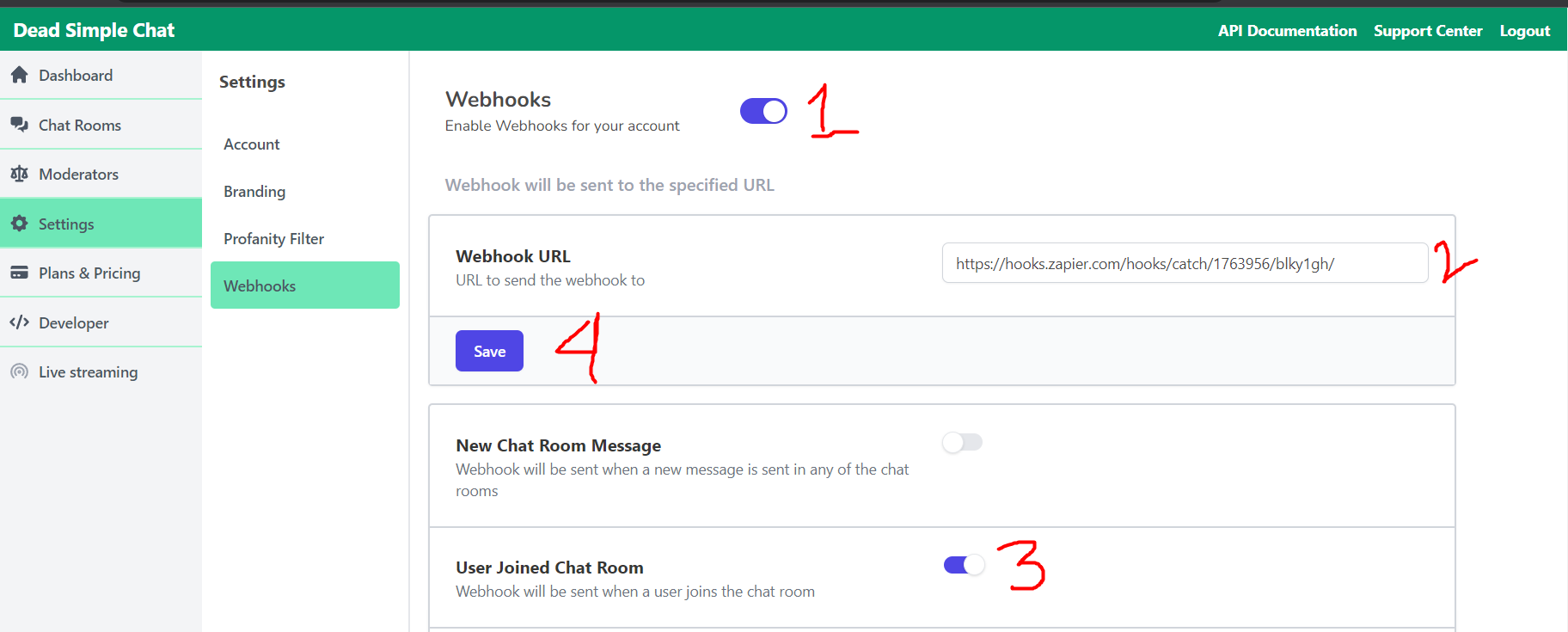
8. Now Join a Chat Room, this will trigger the Webhook and then go back to Zapier and click on the "Test Trigger" button, this should load the Webhook data. Once it is loaded click continue button
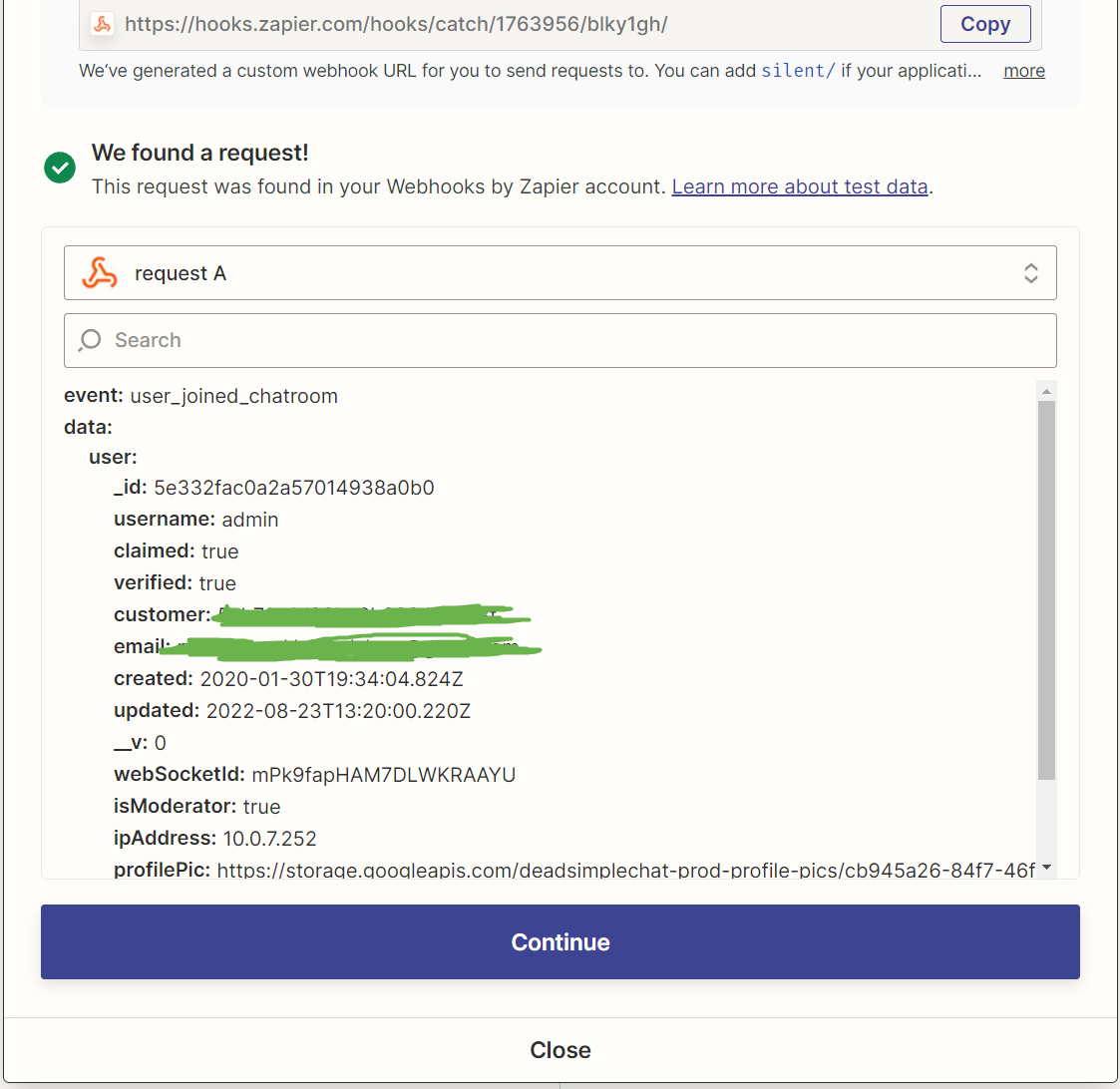
9. Now Select Email by Zapier
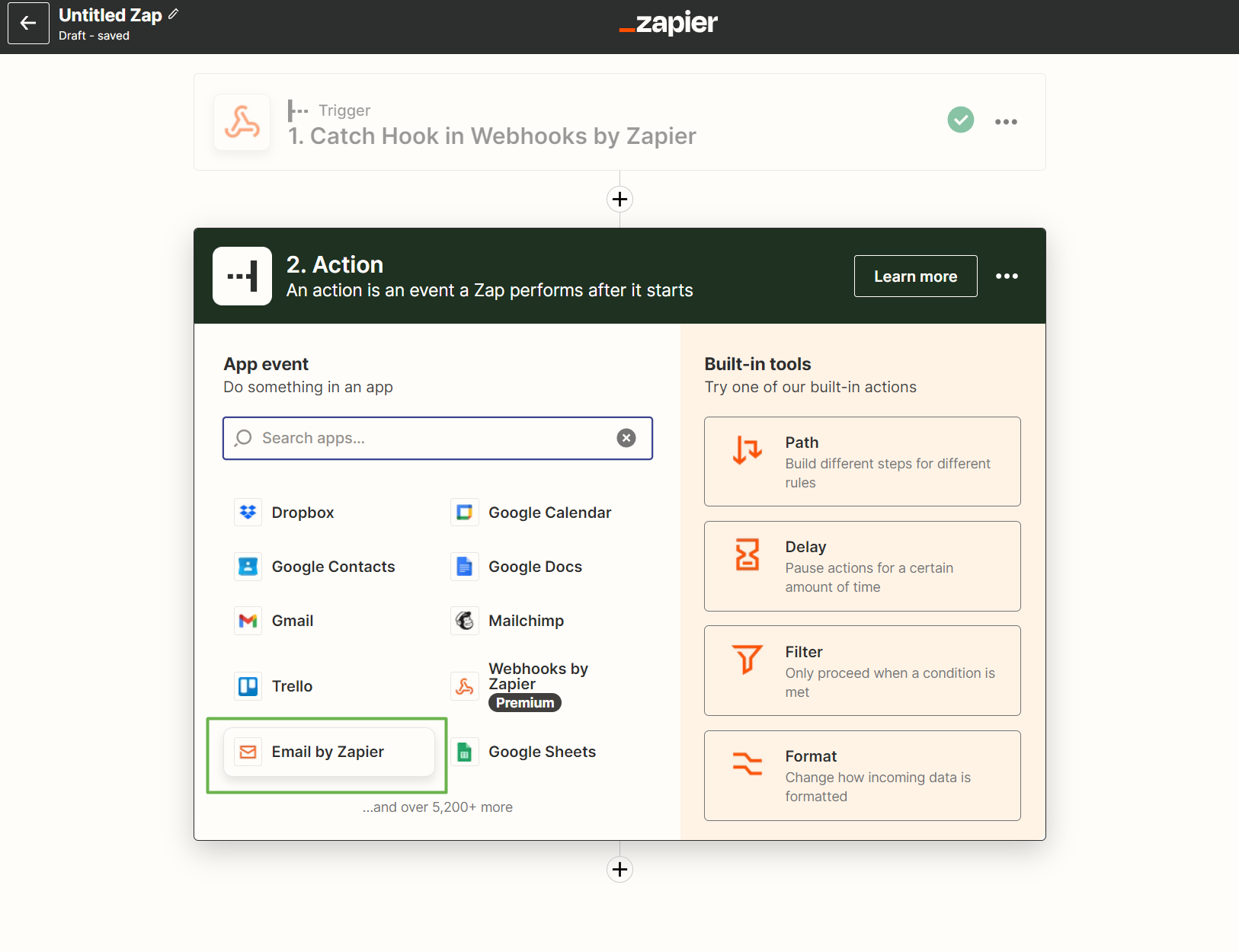
10. Select Send and Outbound Mail and click Continue
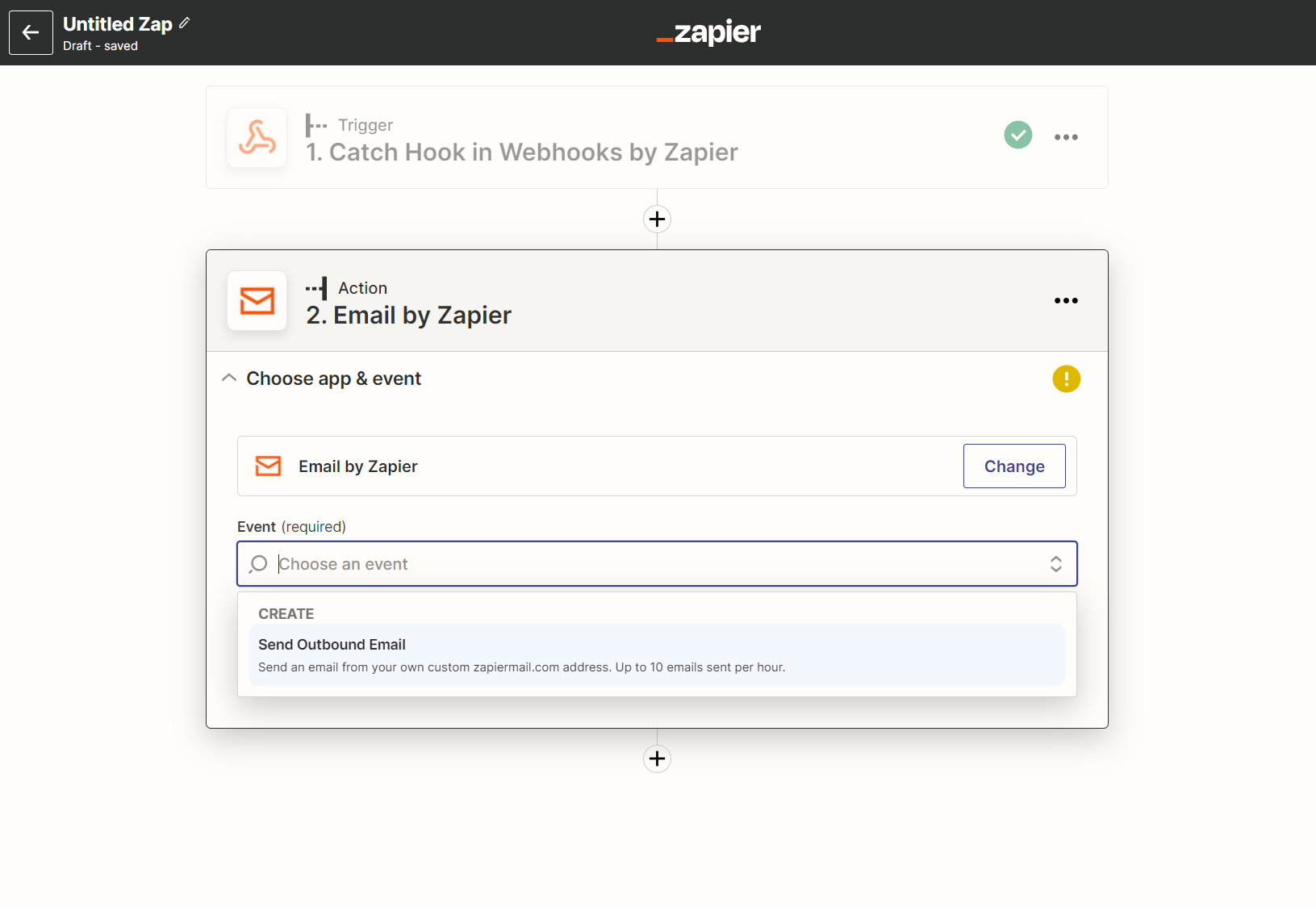
11. Under the "to" field type in the email address where you would like to receive the notification when a new user joins the chat room
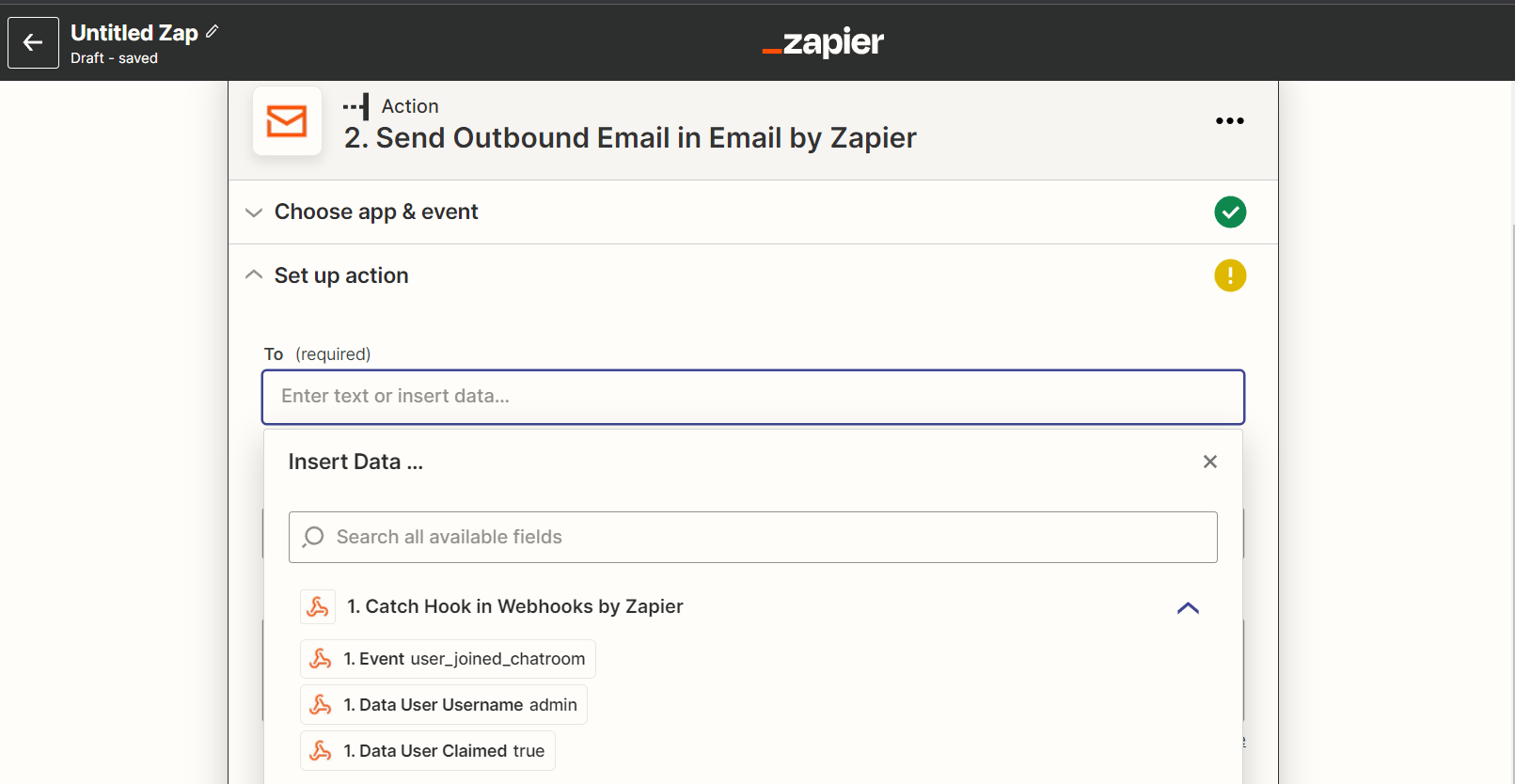
12. Enter the Subject and Body of the Email. You can also Populate the Subject and Body with the values recieved from the Webhook. The Webhook data will contain the details about the user who has joined the chat room including the username, profile picture of the user etc. which you can populate in the Subject and Body
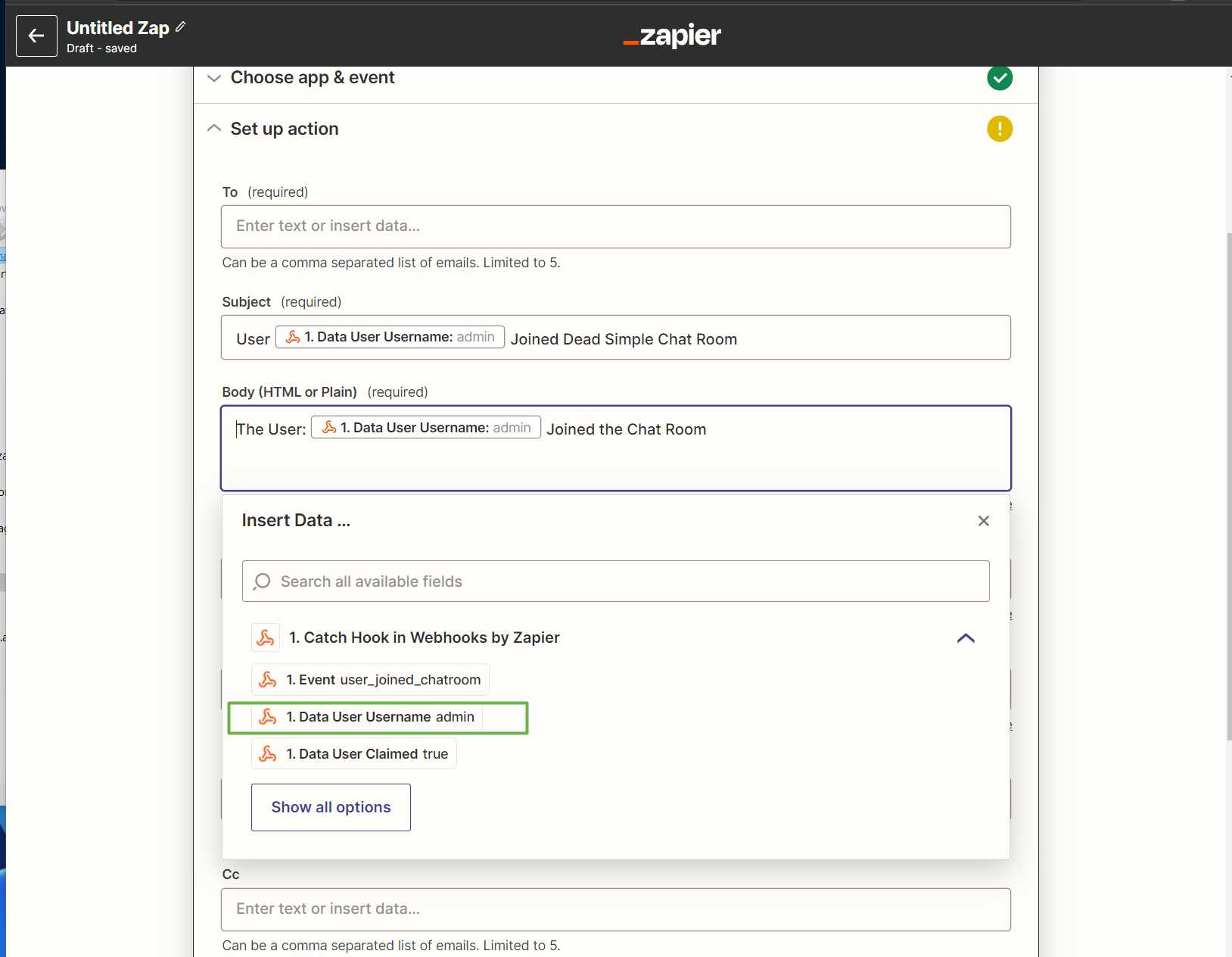
10. Once Done Click Test and Continue and Publish the Zap. That's it!
Send Text Message Notification
11. To Send a Text Message Notification as well, insted of Pressing Publish Zap press the "+" button
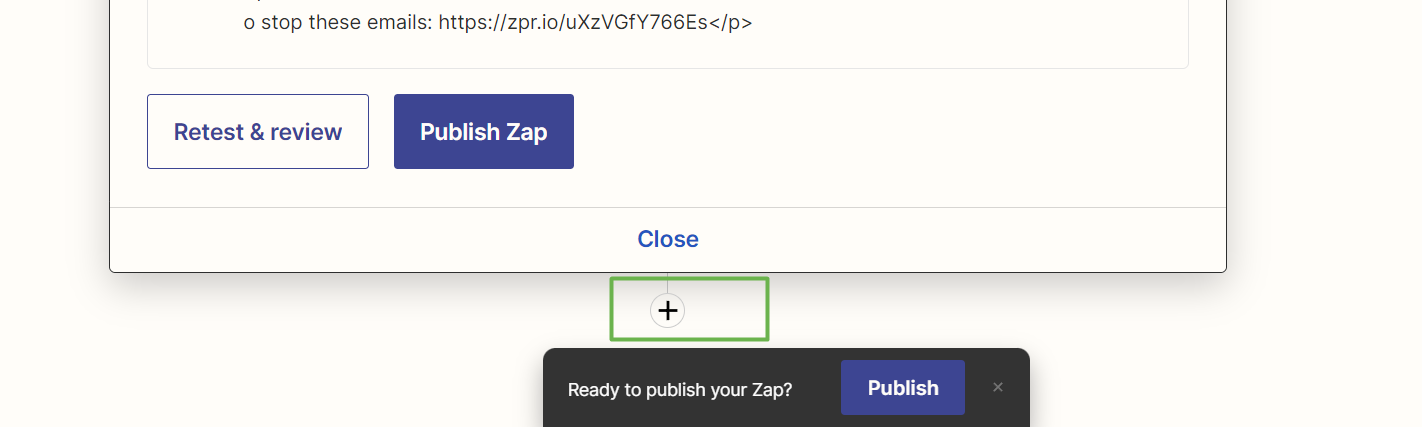
13. Search "SMS" and Select SMS by Zapier
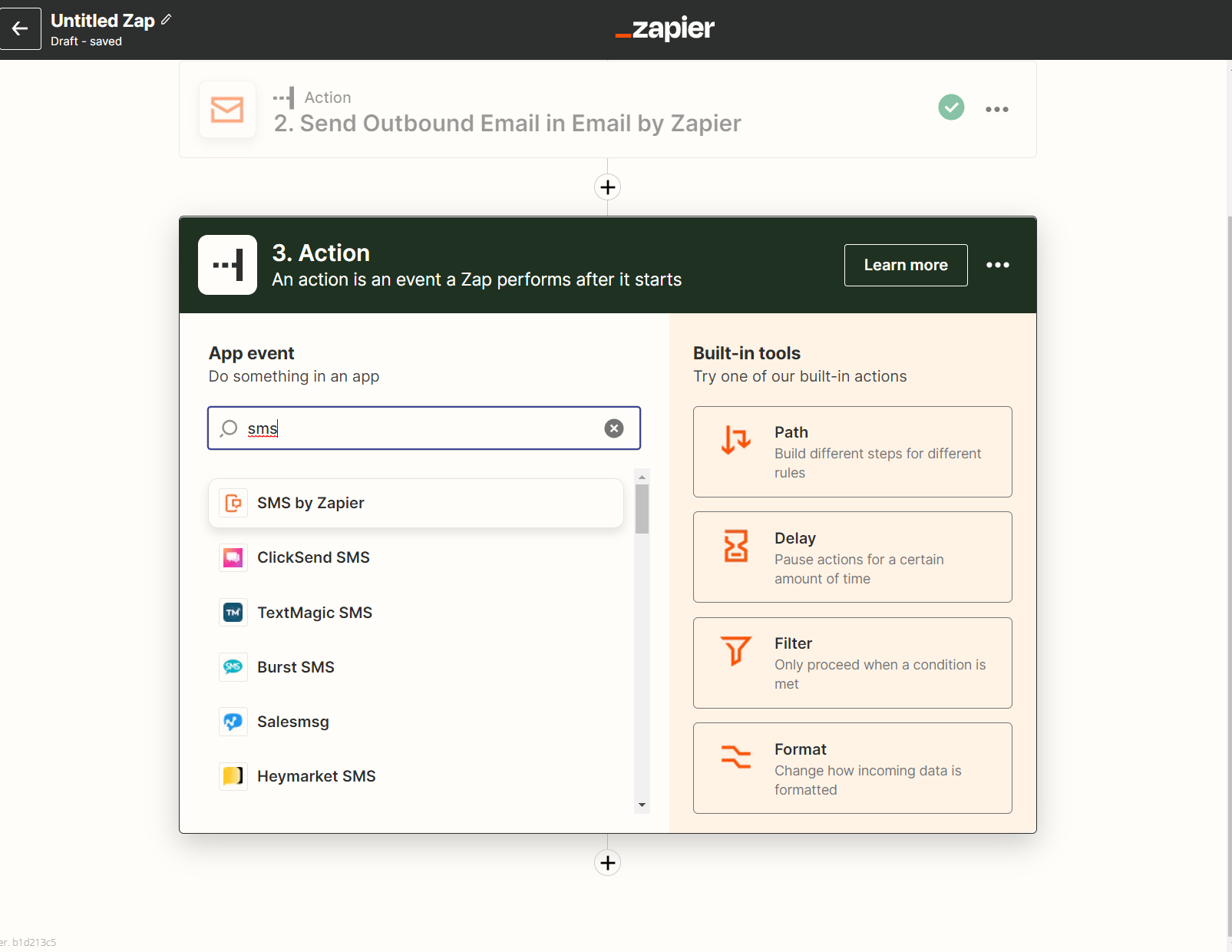
14. Select Choose and Event, "Send SMS"
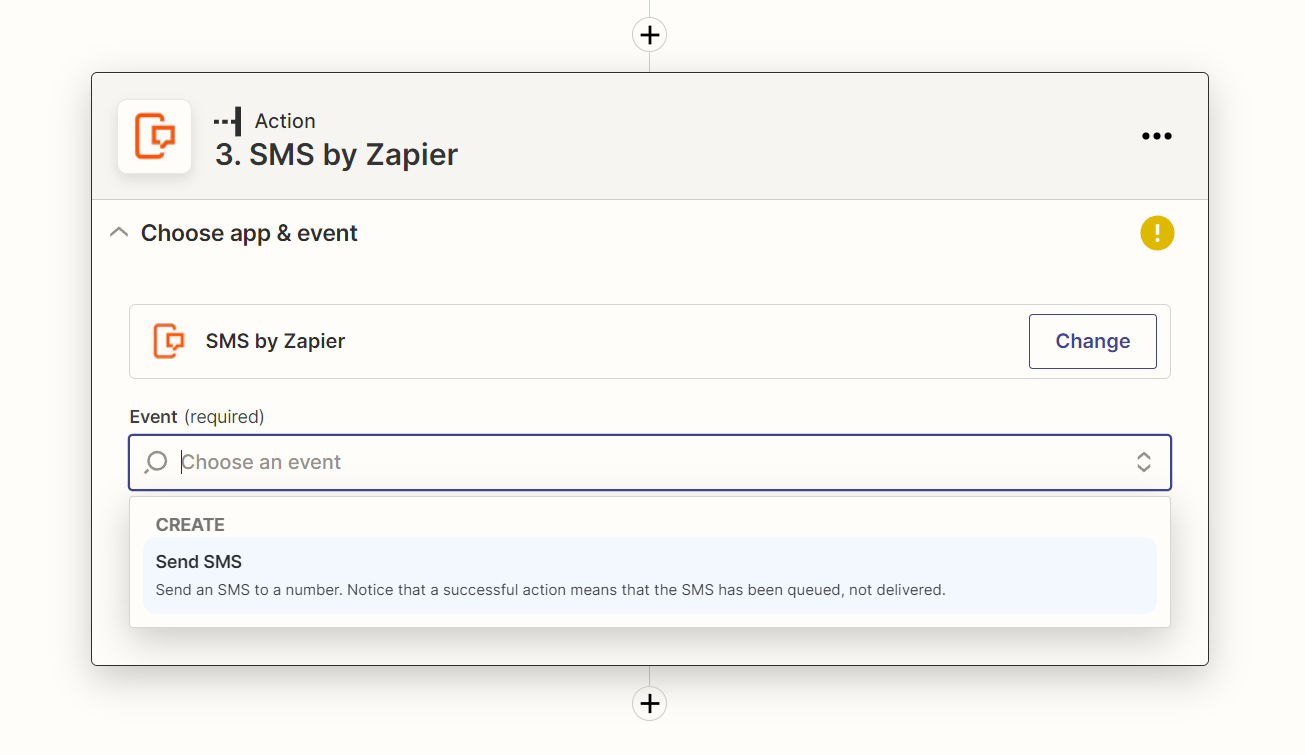
15. Enter your Phone number and Confirm the PIN
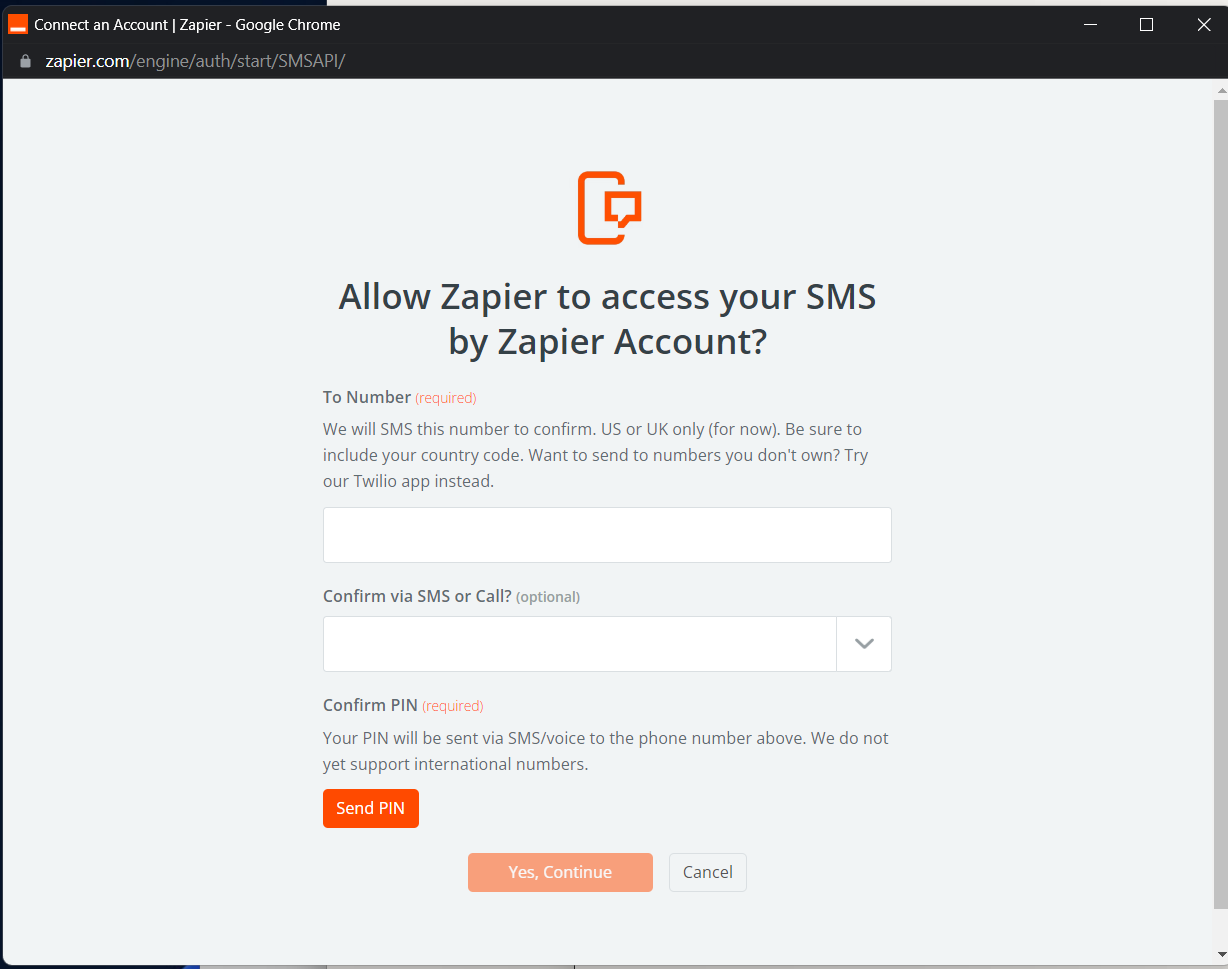
16. Type in the Message body, you can also populate the field from the Webhook to dynamically specify the username of the user who has joined the chat room
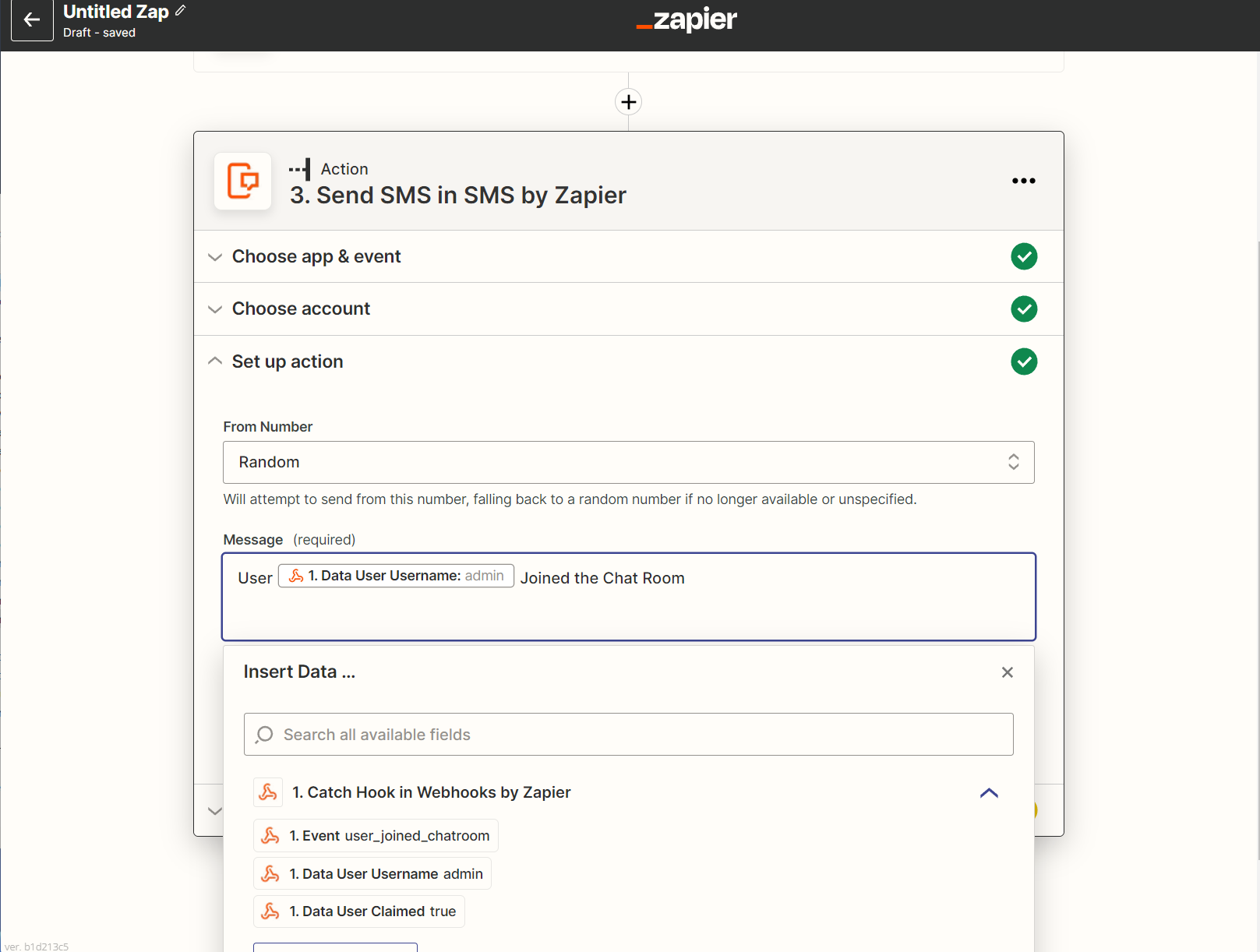
17. Click Continue and Test and Continue and Publish the Zap
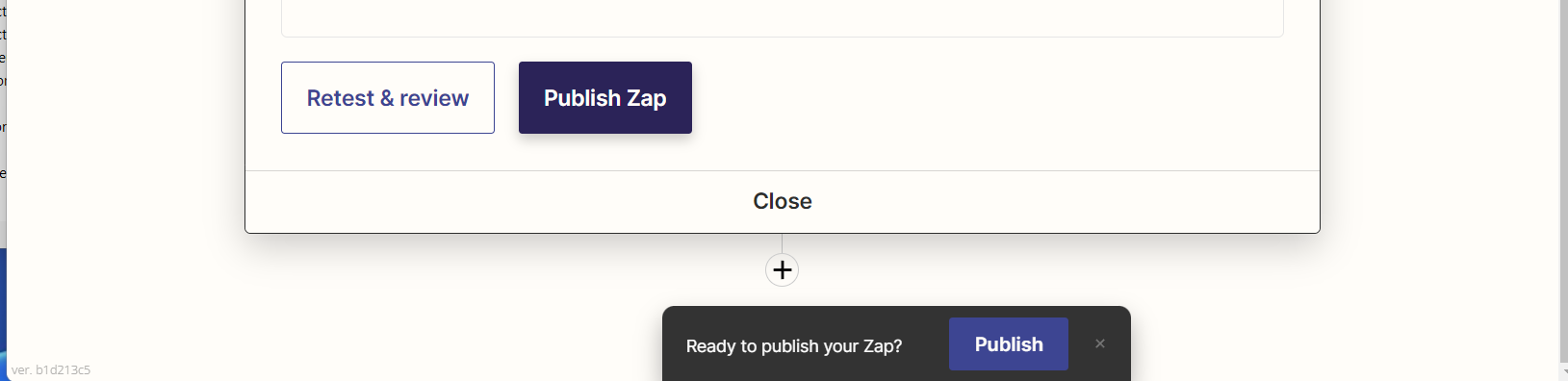
That's it! We have now setup a Zap to Automatically Send an Email or SMS notification whenever a user joins the chat room.