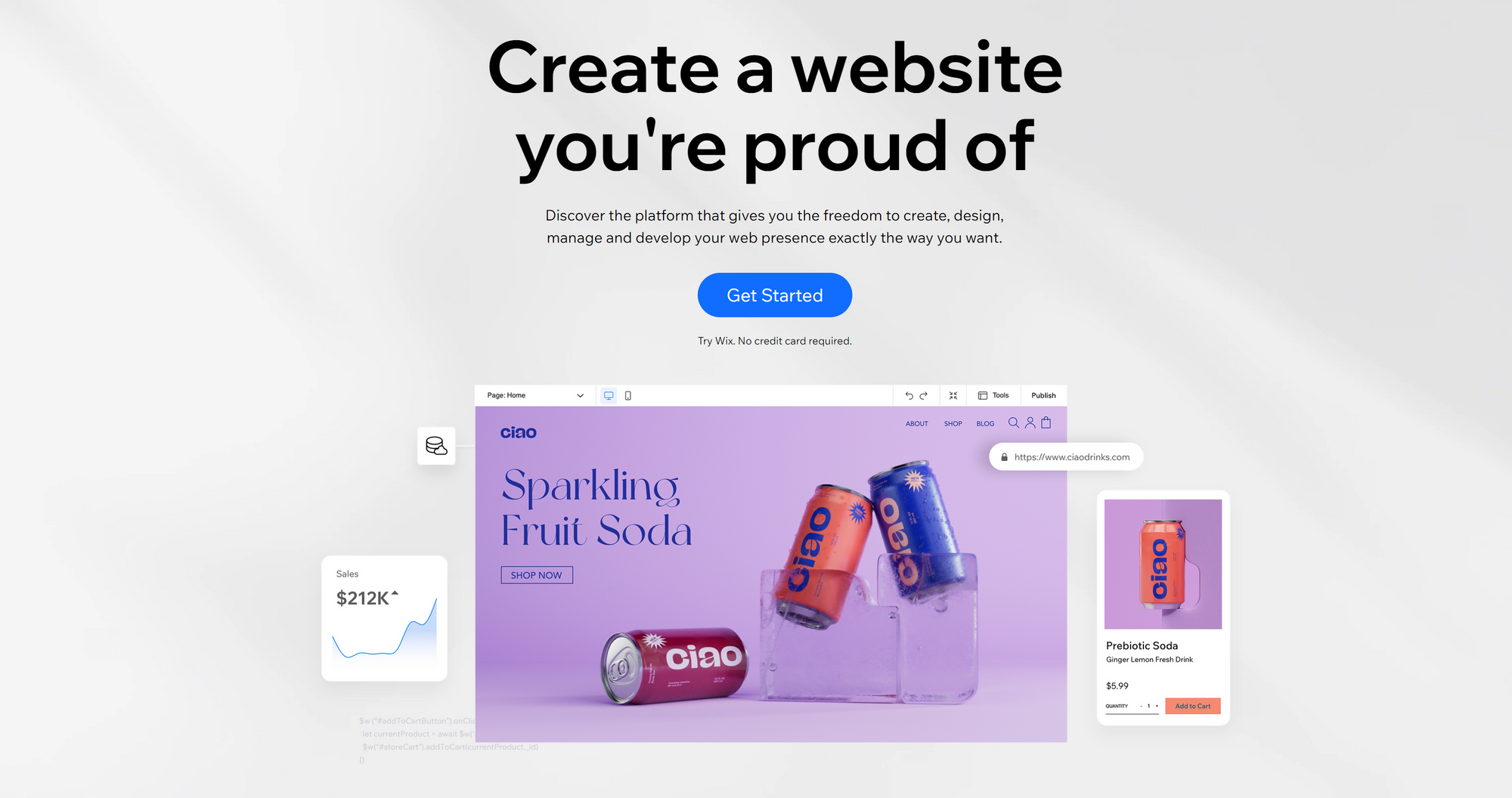Dead Simple Chat offers prebuilt Chat that can be added in minutes to any app or website. Can be completely customized and offers powerful API and SDK.
Adding Group Chat to Wix is important if you are having a live stream, or community on your Wix website.
Organizers and event managers alike are looking to create more engagement in there events.
Adding a Group chat is a great idea to let the audience feel a part of the event and let them participate and communicate with each other and with the presenter or event management
What is Wix?
Wix is a CMS system using which you can design and build website with coding.
There are many pre built templates available that you can modify to suit your brand and image.
Everything is simply drag an drop but you can also write code if you need to modify something that is not pre built in the application
With Wix you can
- Customize your site
- Add advanced features
- Edit on Mobile view
- Optimize for search engines
You can also create websites for different niches like
- Online stores
- Online Payments
- Event creation
and many more
Steps to add Group Chat to Wix
Step 1: Create an account on DeadSimpleChat
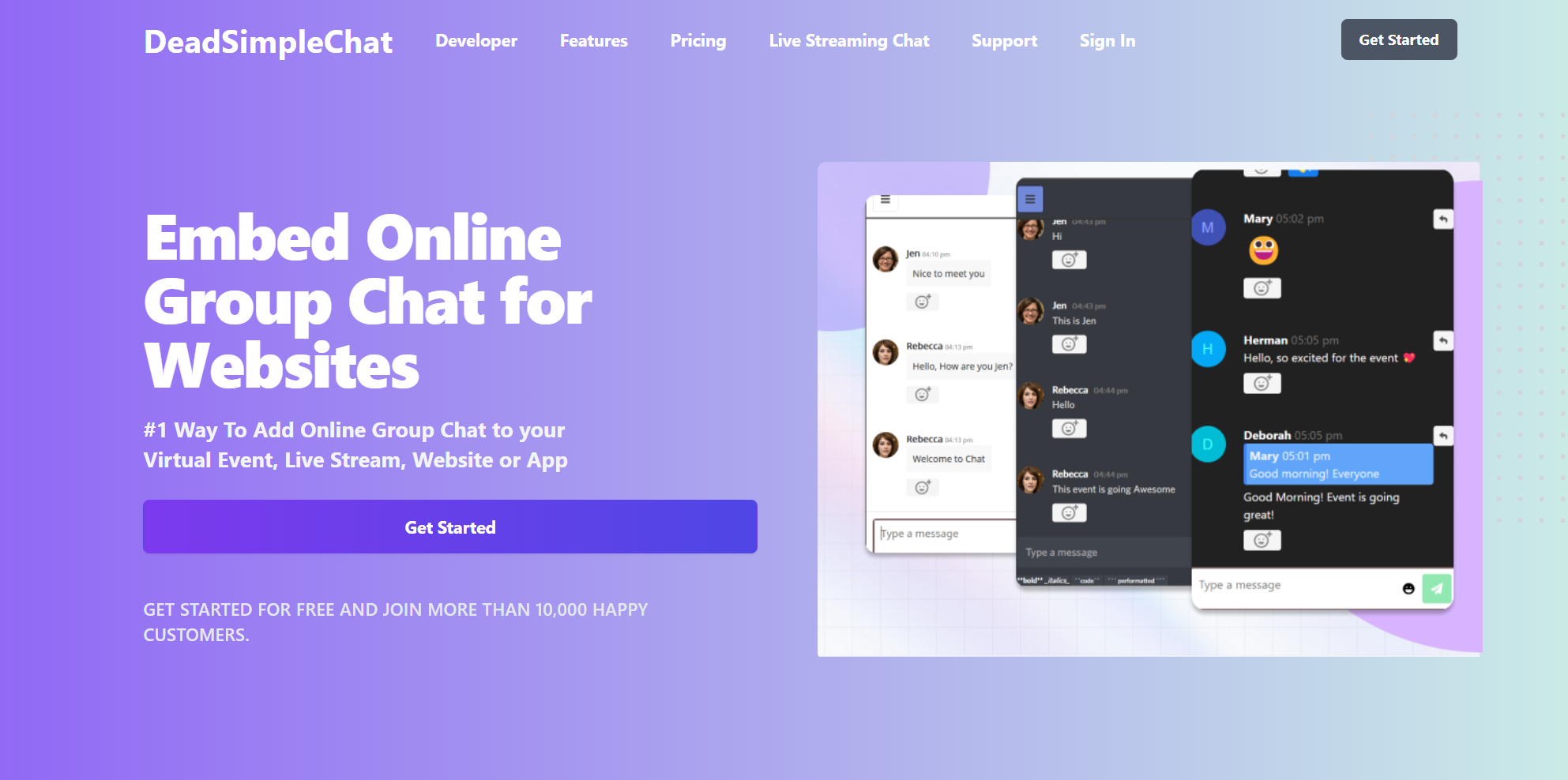
To add Group chat to your Wix site first you need a Group chat. We recommend going for DeadSimpleChat
DeadSimpleChat is a Group Chat that is built for Community building, live events and live streaming
With features like
- Up to 10 million online concurrent users
- Group Chat
- Moderation
- Q&A
- Customization
and many more DeadSimpleChat is the best group chat for your events or community
To get DeadSimpleChat go to their website at deadsimplechat.com and click on the Get Started Button
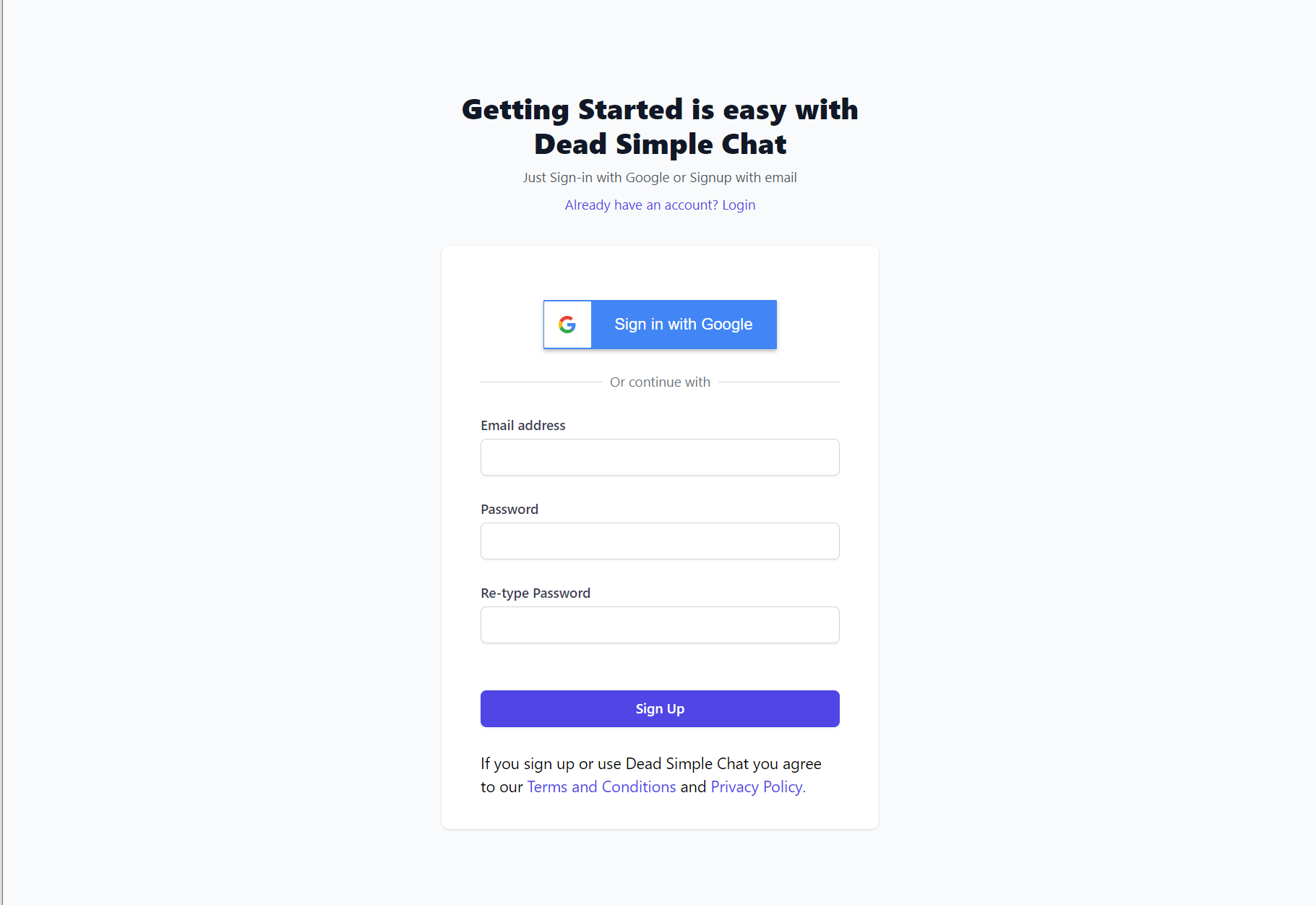
That will take you to the sign up screen where you have 2 options
- Login using Google account
- Sign Up using Email
If you choose to Sign Up using email you will get a verification mail with a code, if you do not get the code check the spam folder cause some times it goes in the spam folder
If there is any problem signing up you can email them at support[at]deadsimplechat.com or talk to a representative by clicking on the chat icon on the website
Now that you have created an account lets move on to creating a Group Chat room
Step 2: Create a Chat room
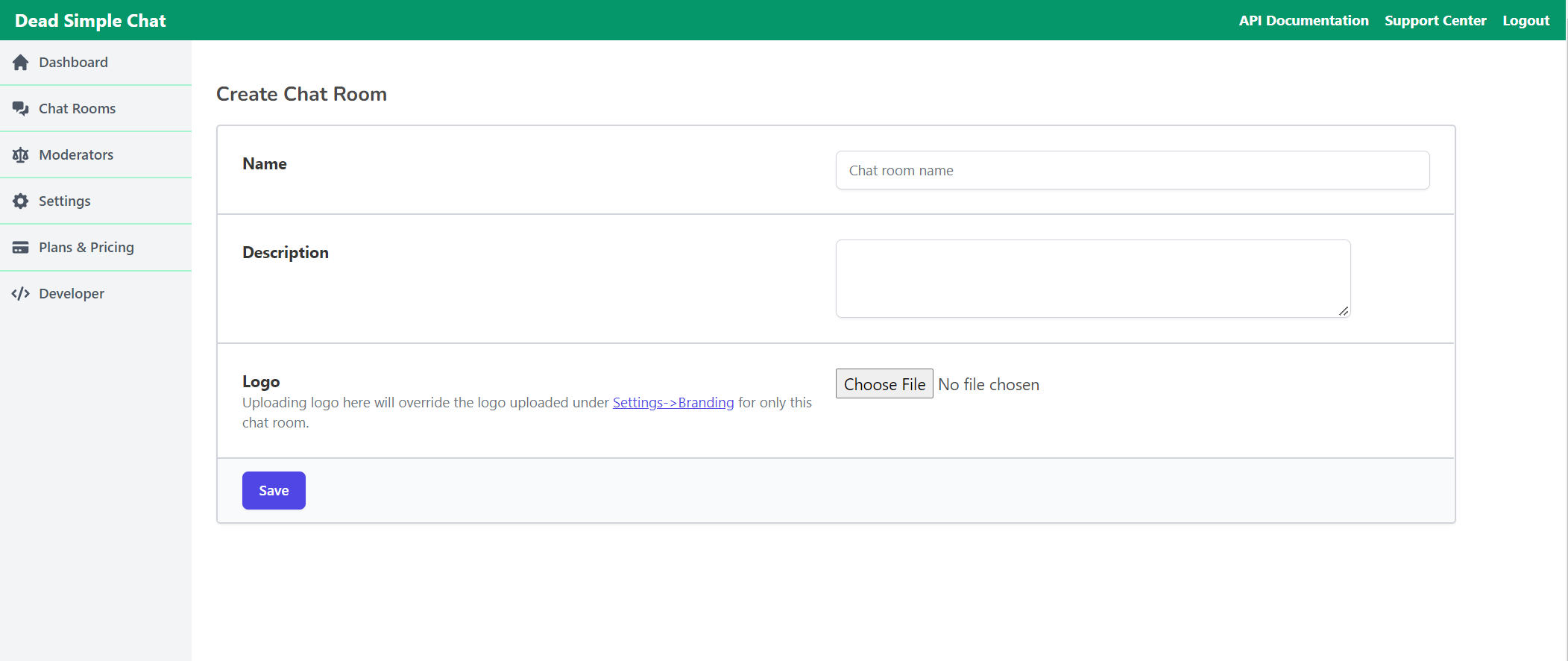
After you have created an account you will land up on the Dashboard page of DeadSimpleChat
CLick on the create chat rooom button to create a chat room
This will take you to the general settings page of Chat room
Here you can
- Give a name to the Chat room
- Provide a brief description to the chat room
- upload an optional logo to the chat room
Here you can also add/ remove features that you need in the chat. Here is some of the settings that you can do
Enable / Disable the following settings
- Ability to react to messages
- Q&A mode
- Sub - Chat rooms
- File and Image Sharing
- 1-1 Chat among participants
- Enable message notification
- Export all messages
- Export All Files
- Delete All messages
- Delete all Files
- Delete Chat room
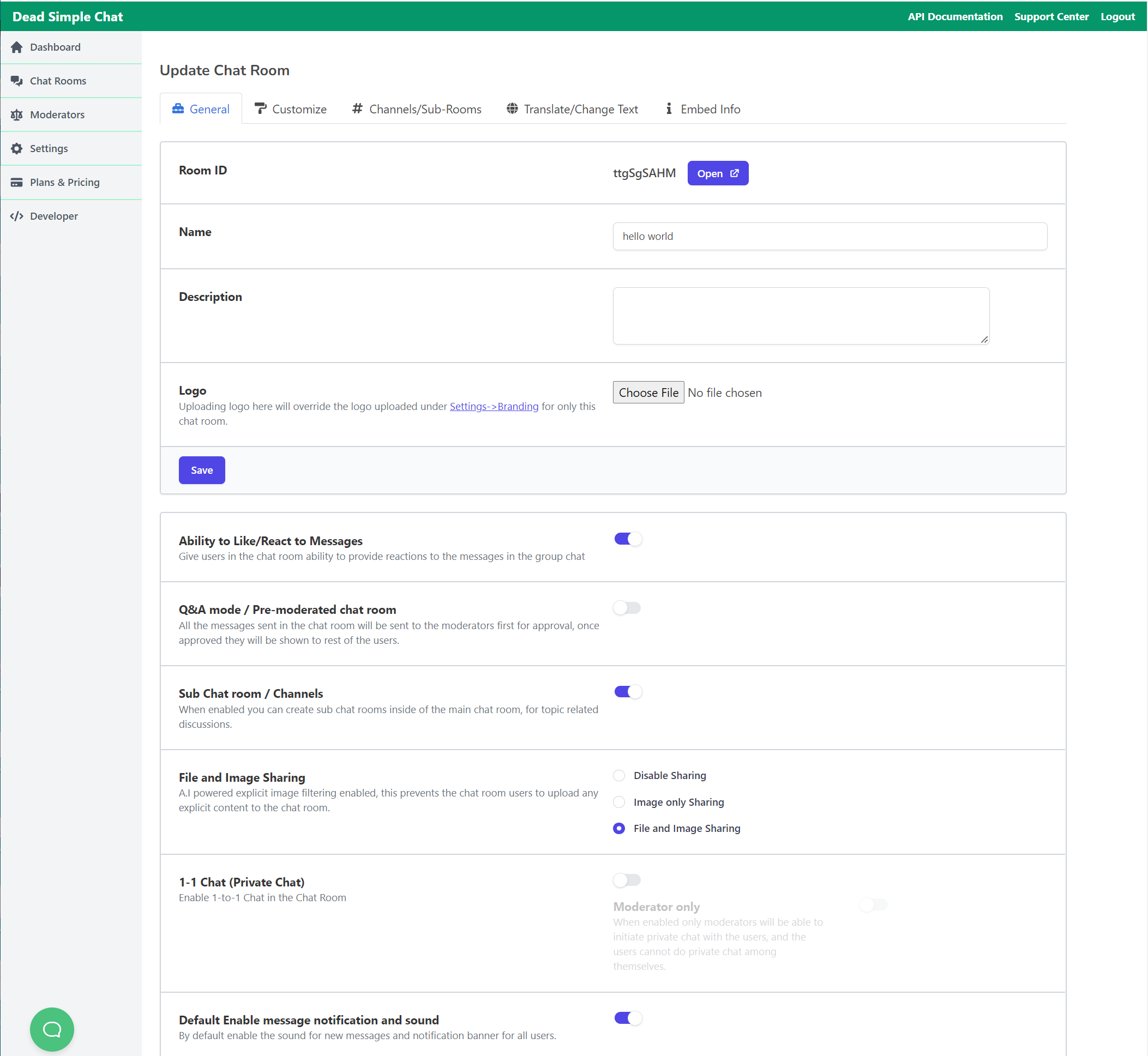
Click on the Save button to save the chat room. Now you have created a chat room. In the next step we will customize the chat room to match your Wix website.
If you not need to customize the chat room you can skip the next step and move to the Step 4 coping the Embed code.
If you want to customize the chat room than read on
Step 3: Customize the Chat room
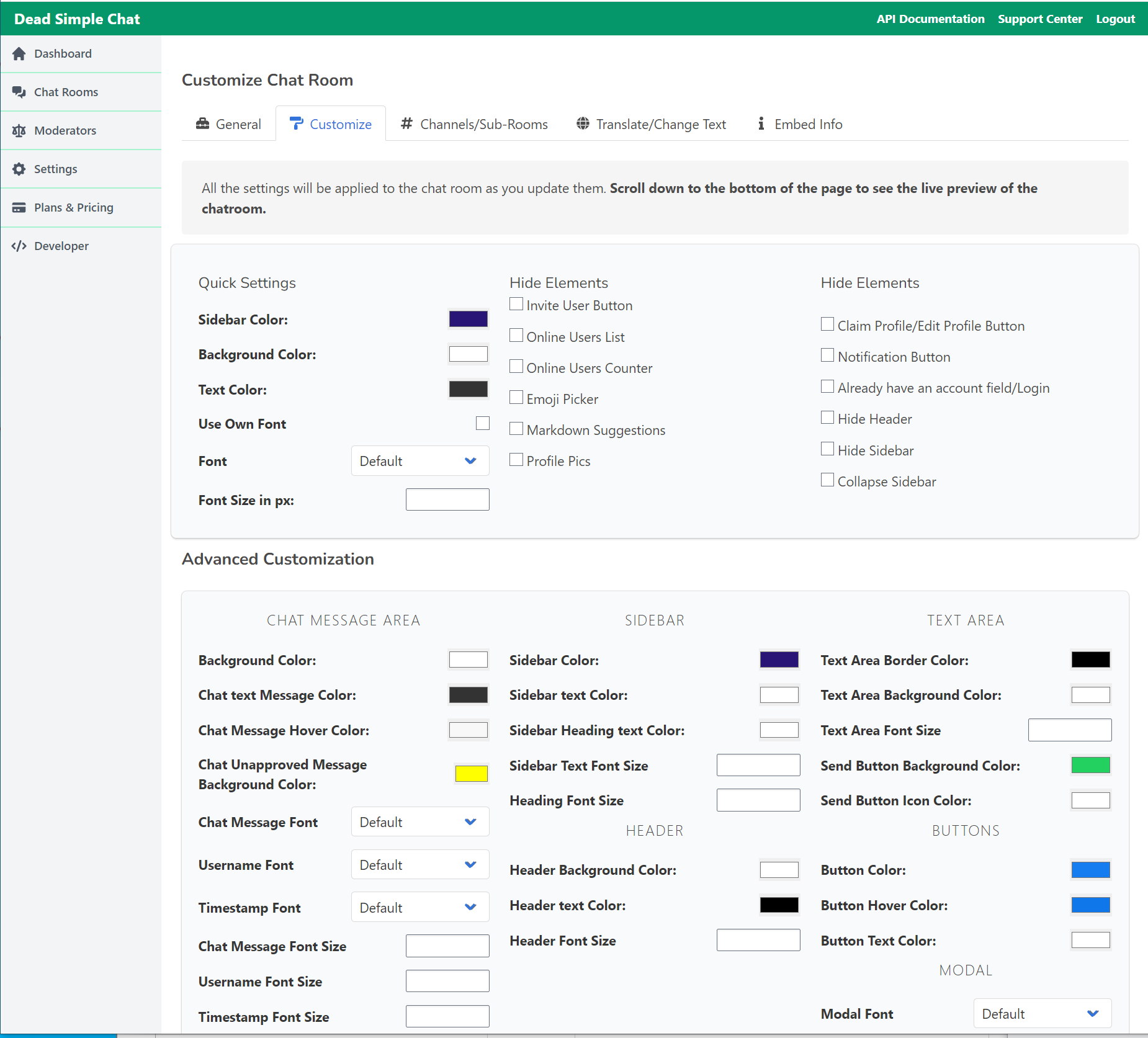
In the previous step we created the chat room.
Now, let us customize it.
Click on the Customize button on the top middle section to open the customize page
Here you will find the UI based customization of the chat room.
You can quickly customize the
- Side bar color
- Background color
- Text color
- Use your own font
- font size
You can also hide elements and make other settings. There are so many that I have not listed all of them here you can look at them in the customize section and also on the image below
Step 4: Copy the Embed Code
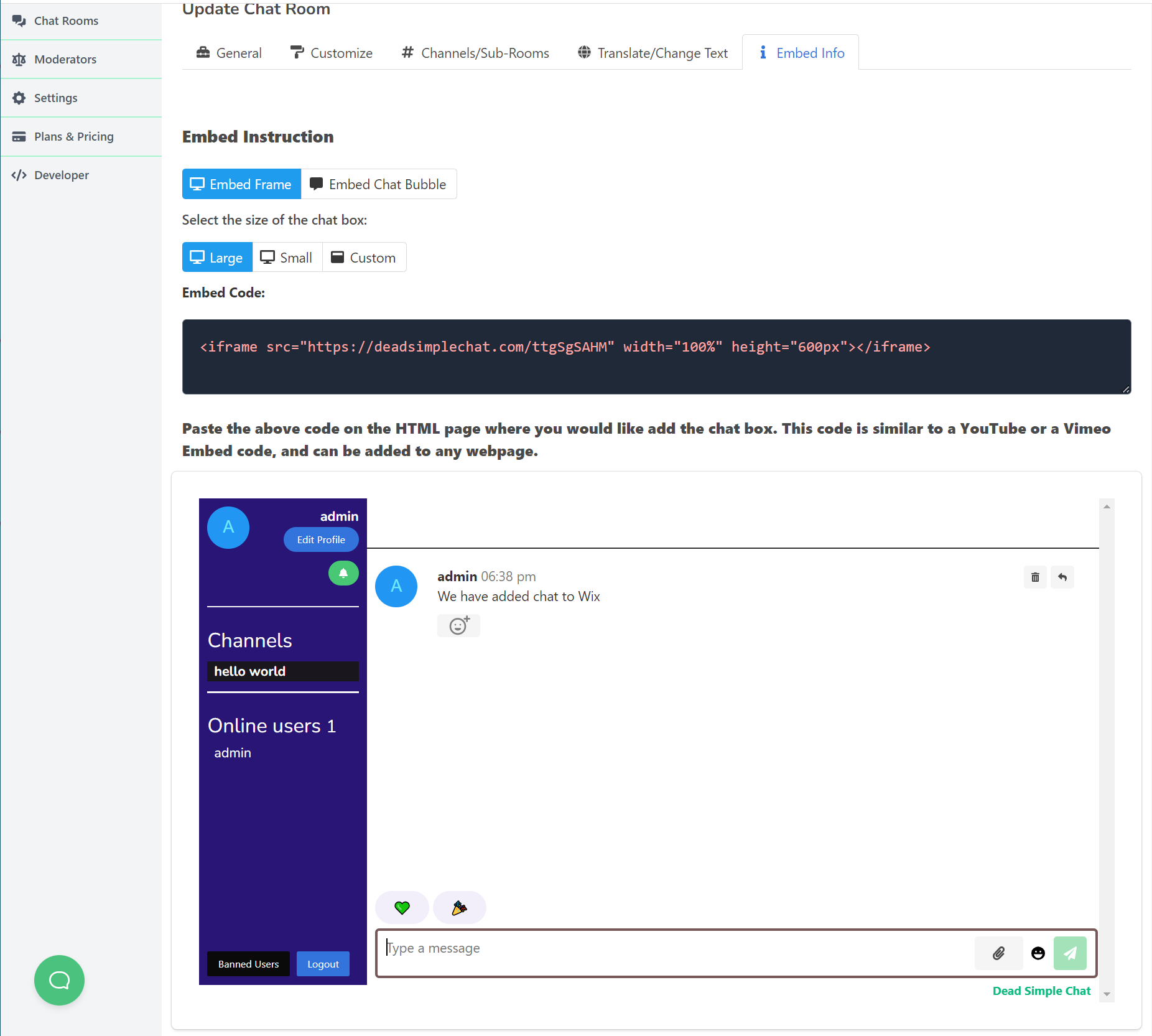
After you have customized the chat room now its time to embed it to your Wix website.
To start this process first we need to copy the Embed code
In the DeadSimpleChat click on the Embed Info button that is in the top of the from the settings or the customization settings page
Or go to
Dashboard -> Chat Rooms -> Embed Code
Here you can copy the embed code that you will have to paste on your Wix website to add Group Chat to your Wix website
On the Embed page you can also adjust the height and width of the chat room according to your liking
You also have the option of adding chat as an
- iframe
- Chat bubble
Step 5: Open your Wix editor
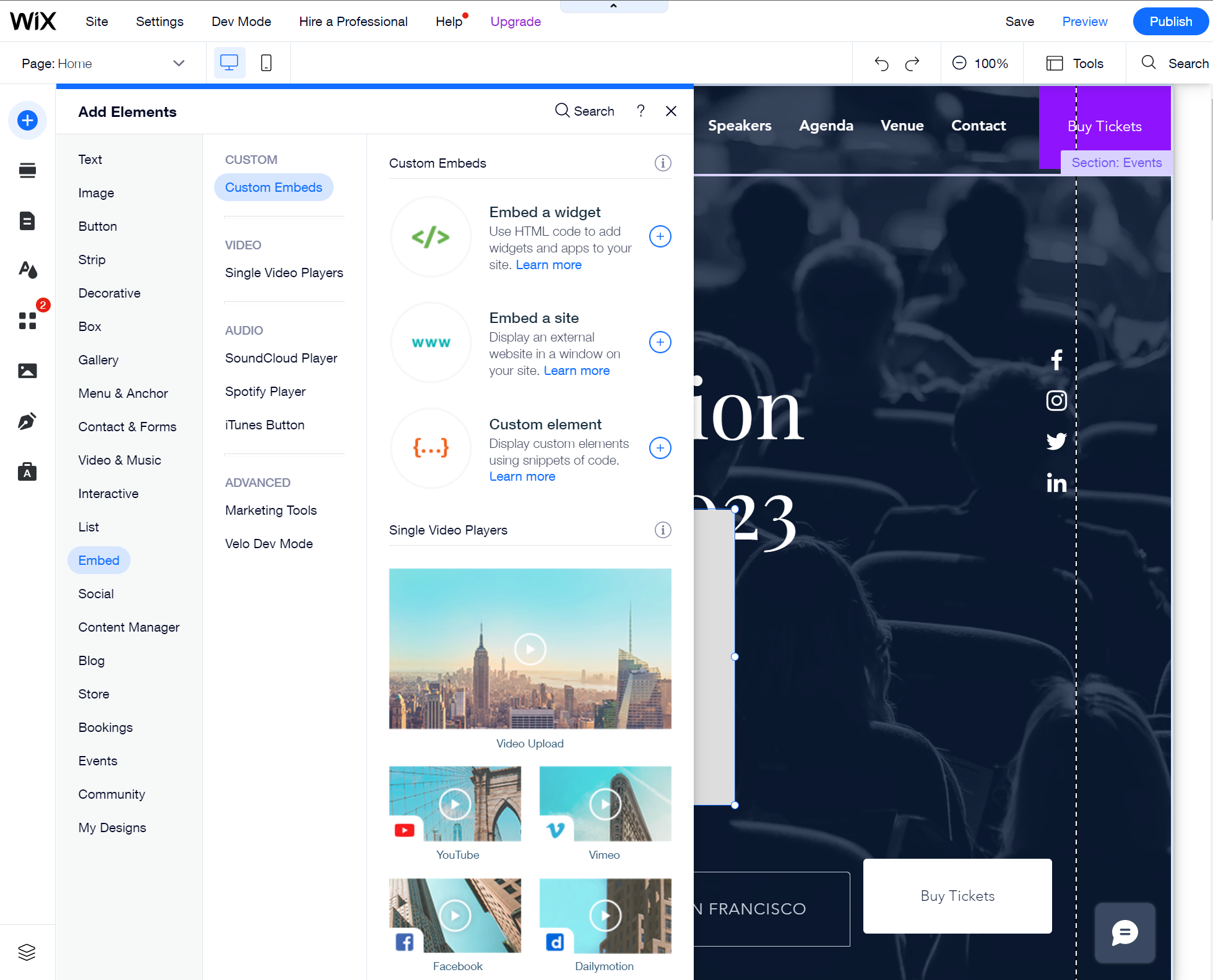
Open your Wix editor and click on the "+" icon on the top left corner of the screen.
It will open up the add elements section.
On the embed box click on the settings icon to open the HTML settings page as shown in the image below
Step 6 Click on the Embed button

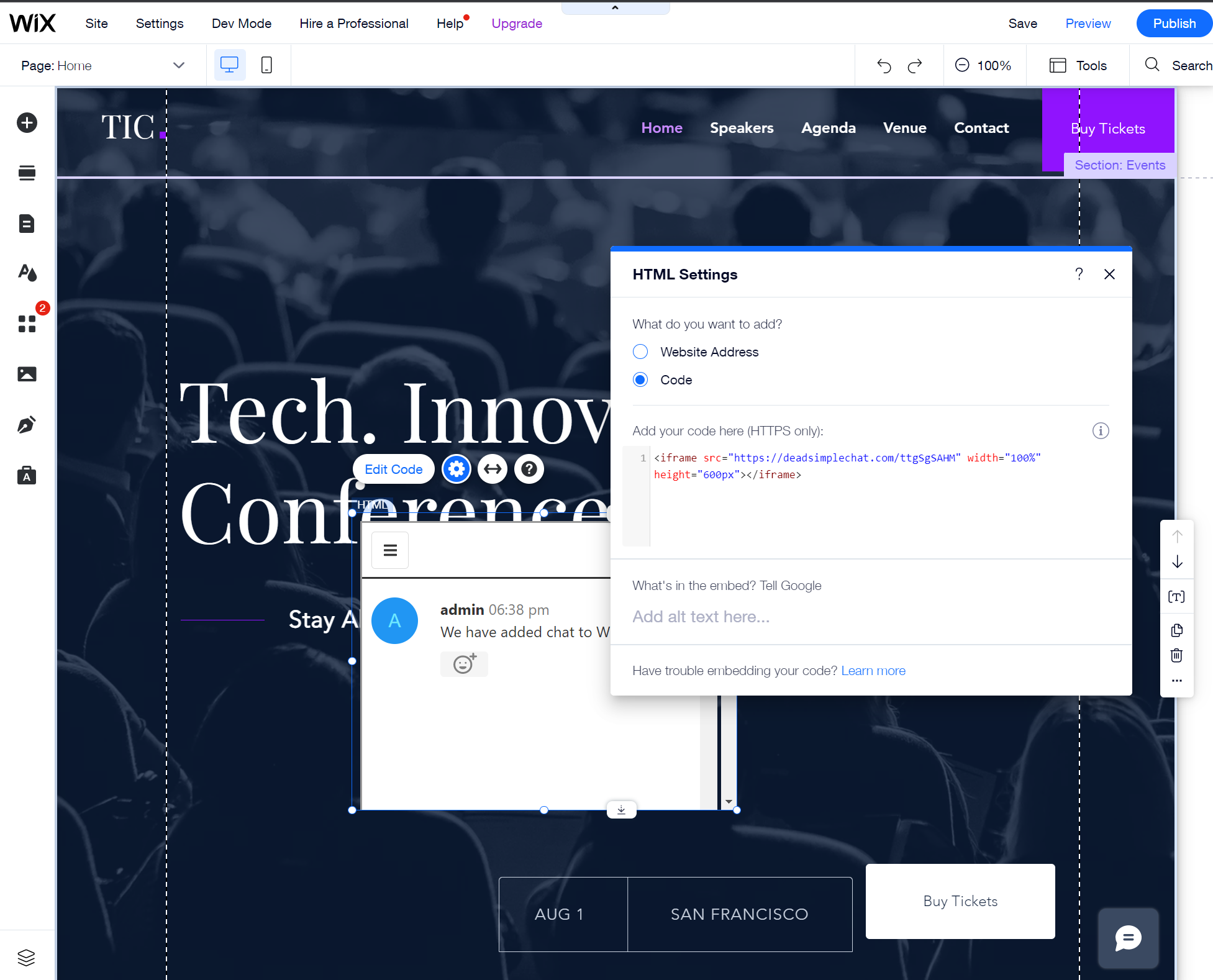
Then Click on the Embed button and in the Custom Embed section click on the Embed a Widget button
That opens a widget on your Wix site place the widget where you want the chat to appear and also adjust the height and width of the widget
Then move on to the next step
Step 7 Paste the Group Chat Code
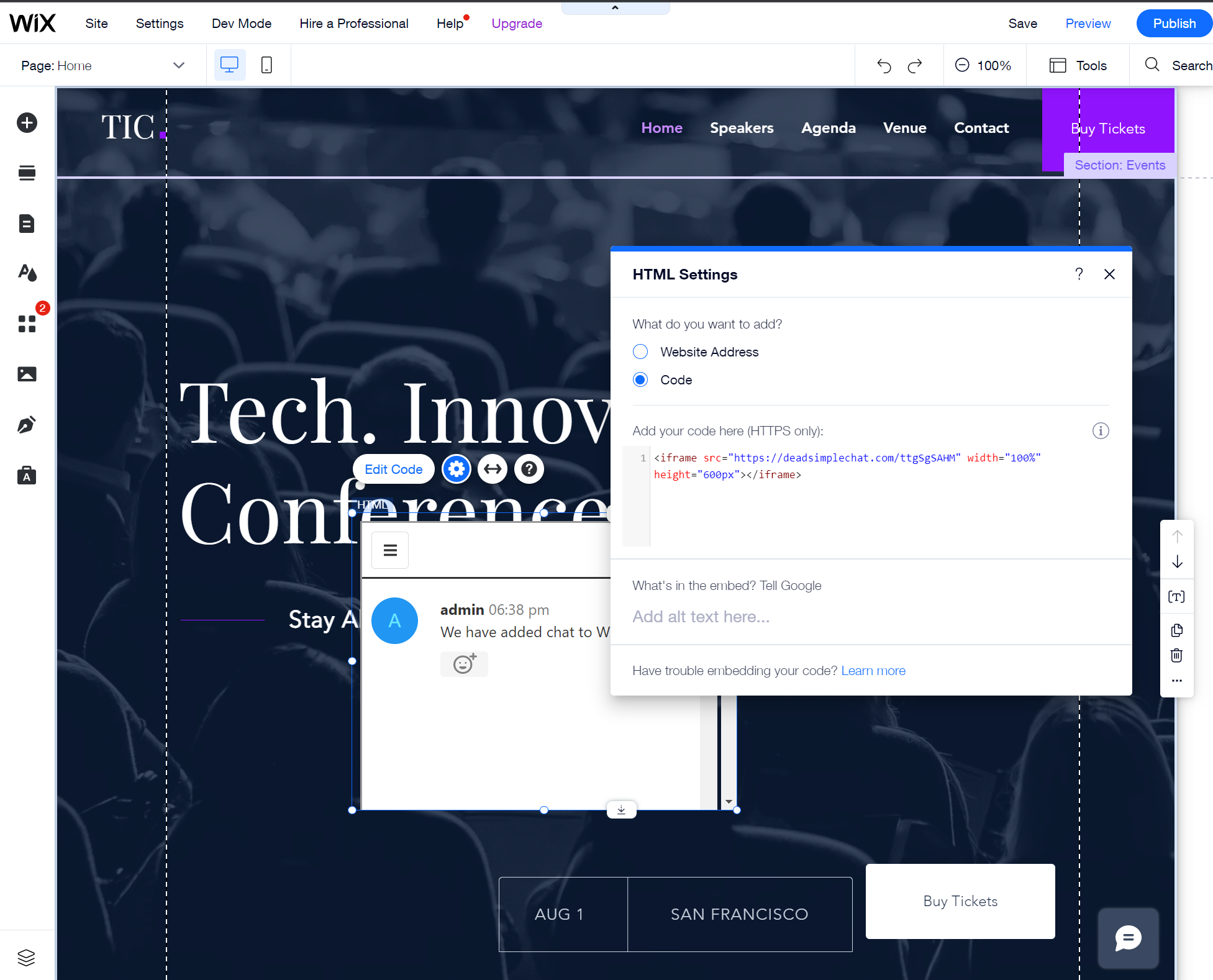
On the widget click on the settings button then it will open the HTML Settings page
There you will see 2 options
- Website address
- Code
Open the code option and paste the code that you copied in the step
Cick on the apply button to apply the code and now you have added the Group Chat to your Wix website
Final Result
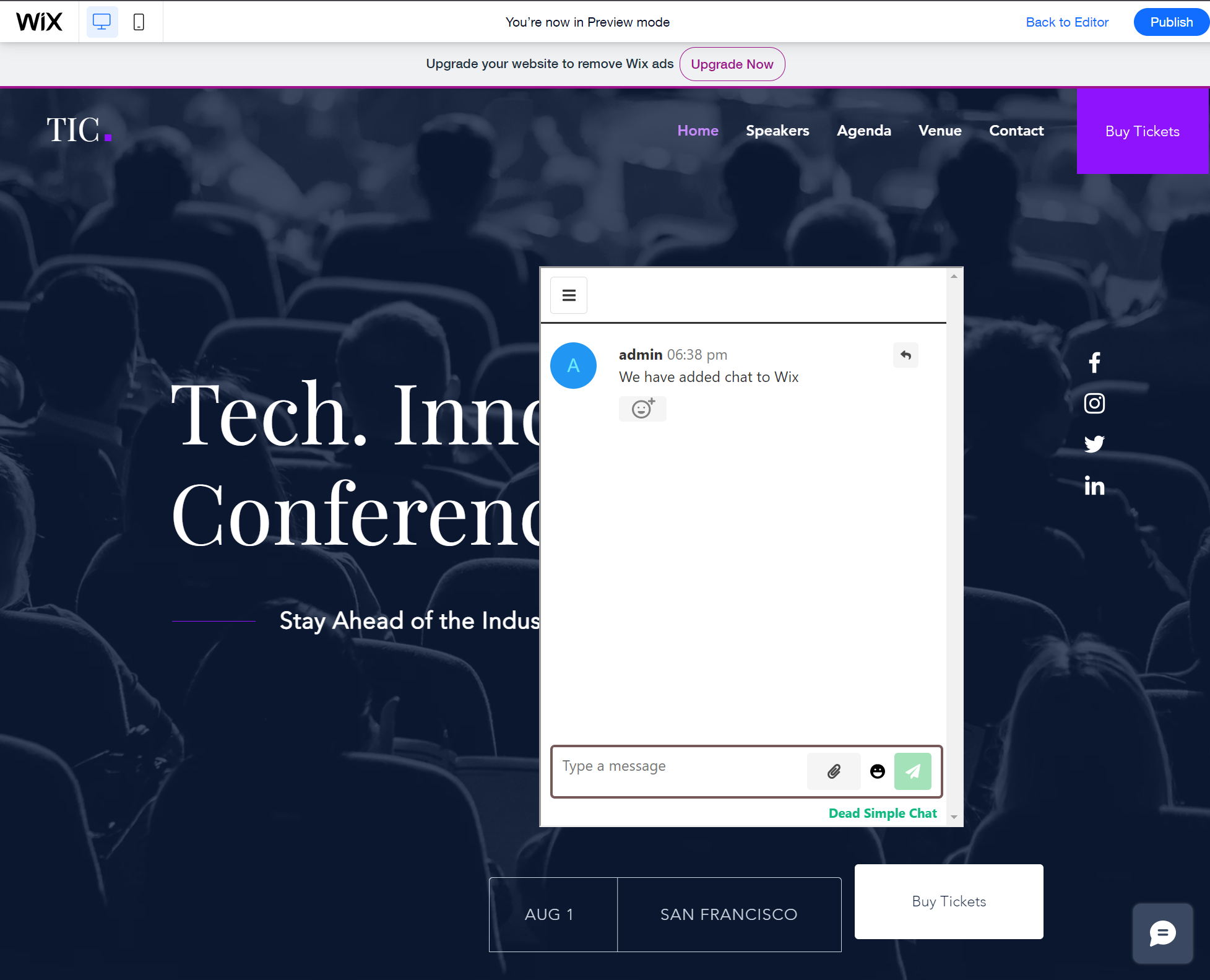
Here is the final result
What is a Group Chat?
Group chat is a chat where a group of people can come and chat with each other and also with the event managers
Group chat is useful during live events and community building
DeadSimpleChat is a Group Chat for Live and Virtual events and community building
If you are having an event and are considering a chat to increase engagement in your event than we would suggest DeadSimpleChat
DeadSimpleChat has the following features
What are the benefits of Group Chat?
There are many benefits to having a group chat on your website. Many event organizers are looking to increase engagement in their events and adding a chat to their event plat form or website is an awesome solution to do just that.
Here are some of the benefits of having a group chat on your website
- Ability to interact with audience
- Ability to get the audience feedback
- Gauge the mood of the event participants
- Increase engagement in your event
- Conduct post event surveys
Adding Group Chat next to your video stream is a sure way to increase engagement in your event
Conclusion
In this article we learnt about how to add Group chat to your Wix website. As we have learnt it is very easy to add Group chat to Wix.
Group chat can be added to your Wix sites for various purposes like
- Live steaming
- Virtual Events
- Hybrid Events
- Community building
- Live events
If you liked the article be sure leave a comment and share it with your friends