How to Create Public Chat Room that anyone can Join
Introduction
In this guide, we will walk through the process of creating a chat room that anyone can join by simply typing in their name.
Many applications require a chat room where anyone can join by simply typing in their name, such as in a public livestream or townhall.
Regardless of your use-case, if you want to set up a chat room where anyone can join without registration, then this guide is for you.
We will also learn how to customize the "Username" field label to something else. For example, you can change the "Username" label to "Full Name:" to prompt the user to enter their full name or anything else depending on your use-case.
Pre-requisite
You need to have a Dead Simple Chat Account. If you don't already have an account, visit https://deadsimplechat.com/getstarted and sign up for an account.
Step 1: Create a Chat Room
Go to your DeadSimpleChat dashboard and click on the "Create Chat Room" button.
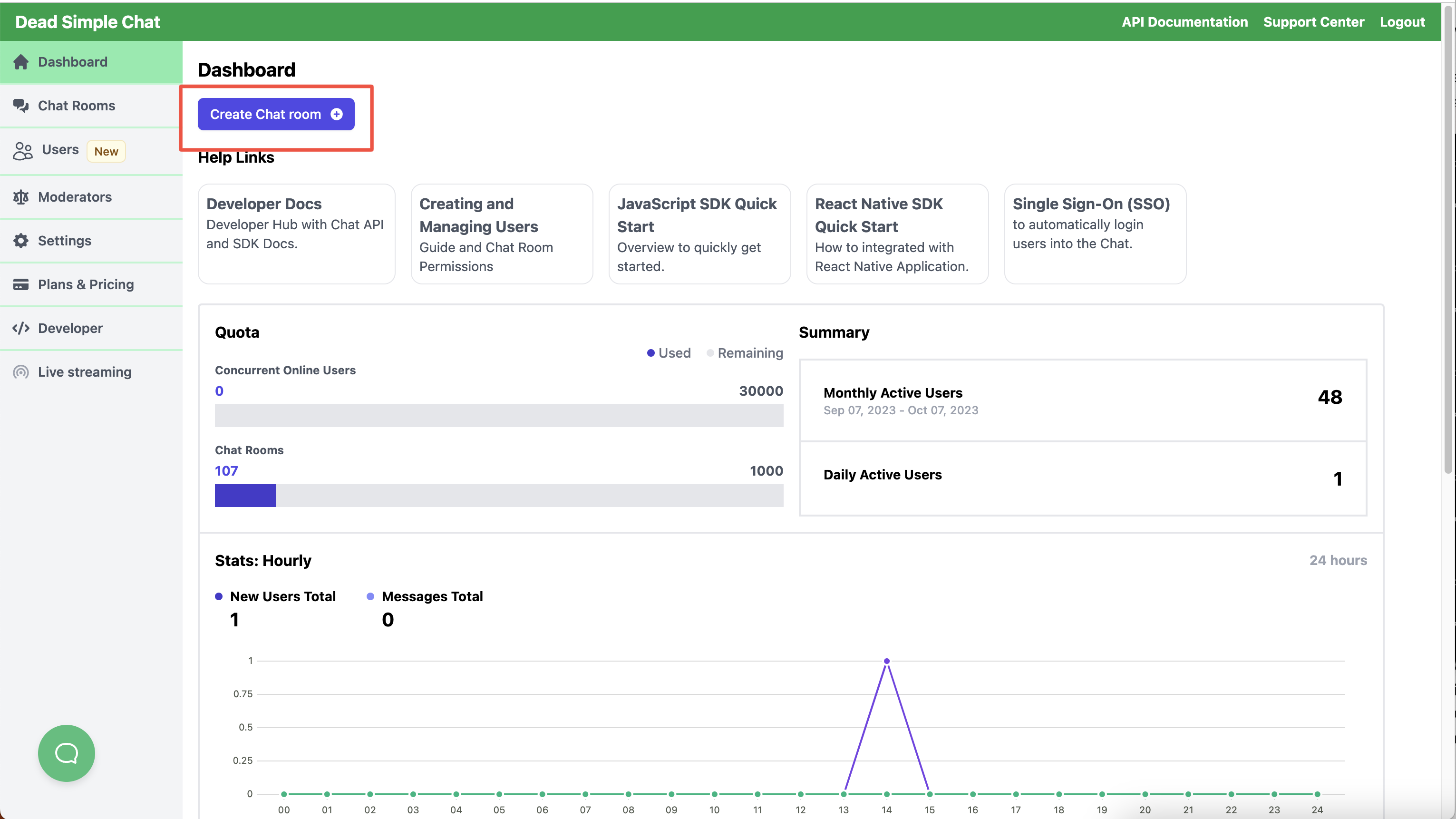
After clicking the button, you will be taken to the "Create Chat Room" page. On this page, enter the name of the chat room. You can enter anything you like. Here, we have entered the name "Public Chat Room", but the name can be anything you wish.
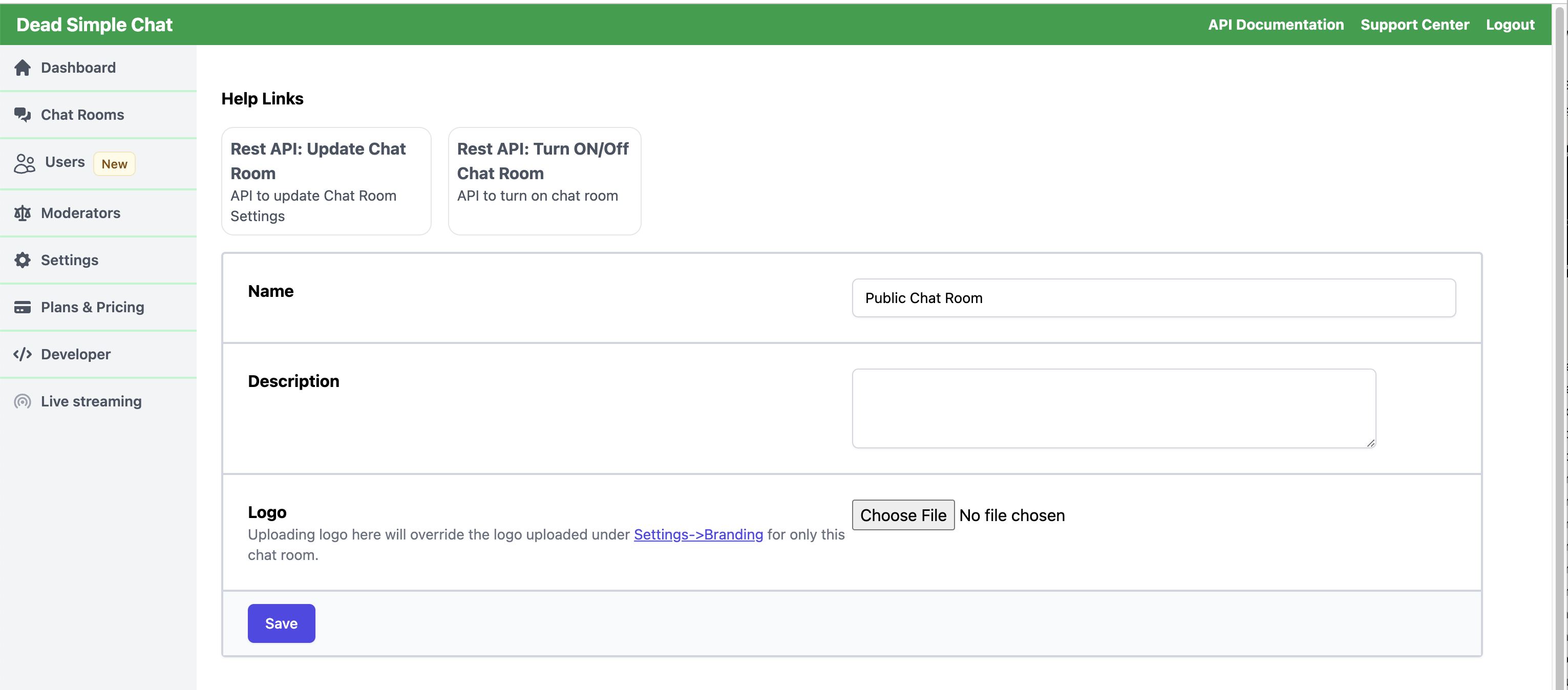
Step 2: Ensure Chat Room Permission Level is Public
After the Chat Room has been created, you will be taken to the Chat Room Settings page.
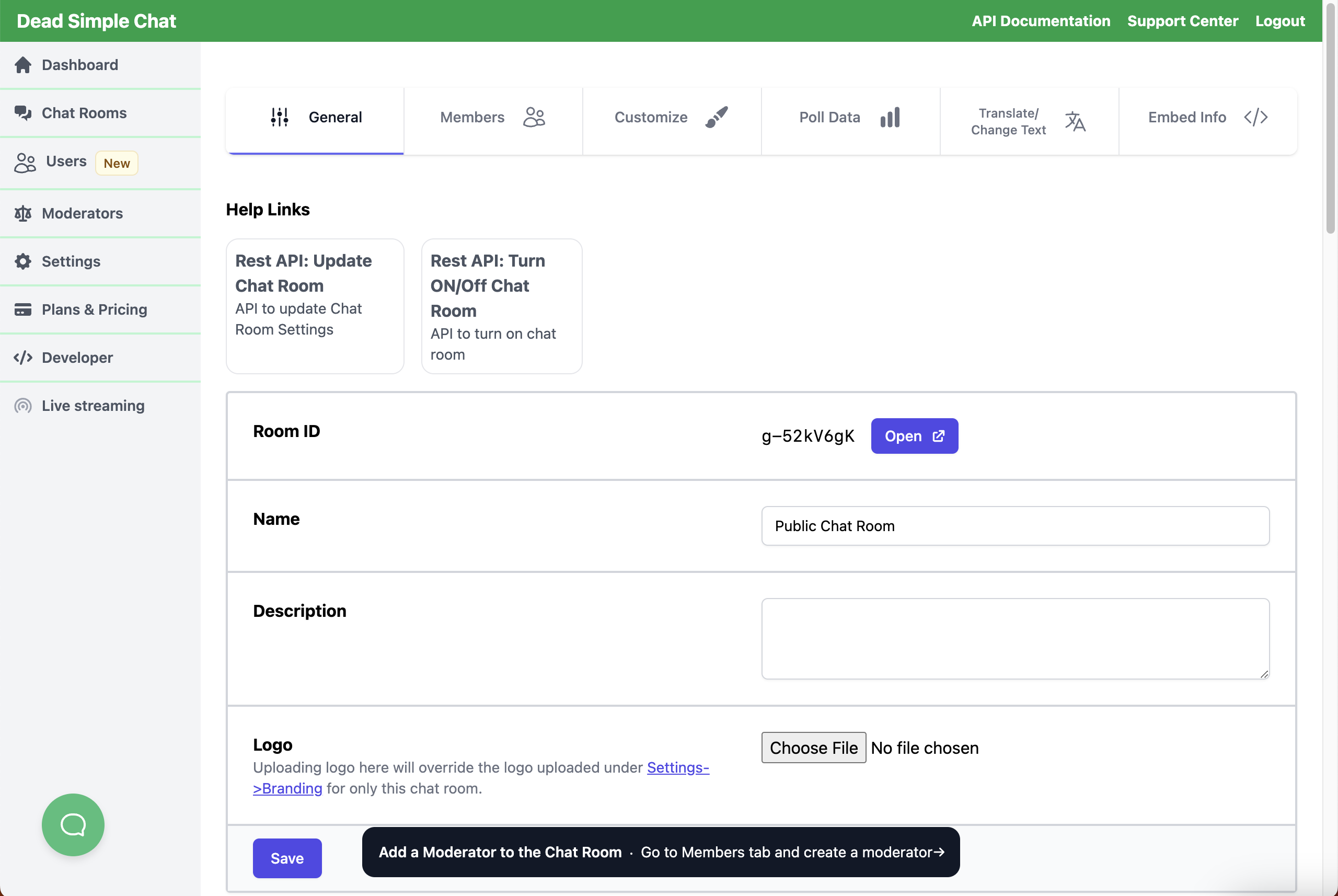
In the Chat Room Settings page, there is a link to open the chat rooms, and you can also change the chat room settings. Here, we will scroll down and ensure the "Chat Room Permission Level" is set to "Public".

By default, the Chat Room Permission level is set to public.
Step 3: Log in to the Chat Room
Click on the "Open" button to open the Chat Room in a new tab. Here, you will be presented with a modal. In this modal, under the "Set a Username" field, type in any name to join the chat.
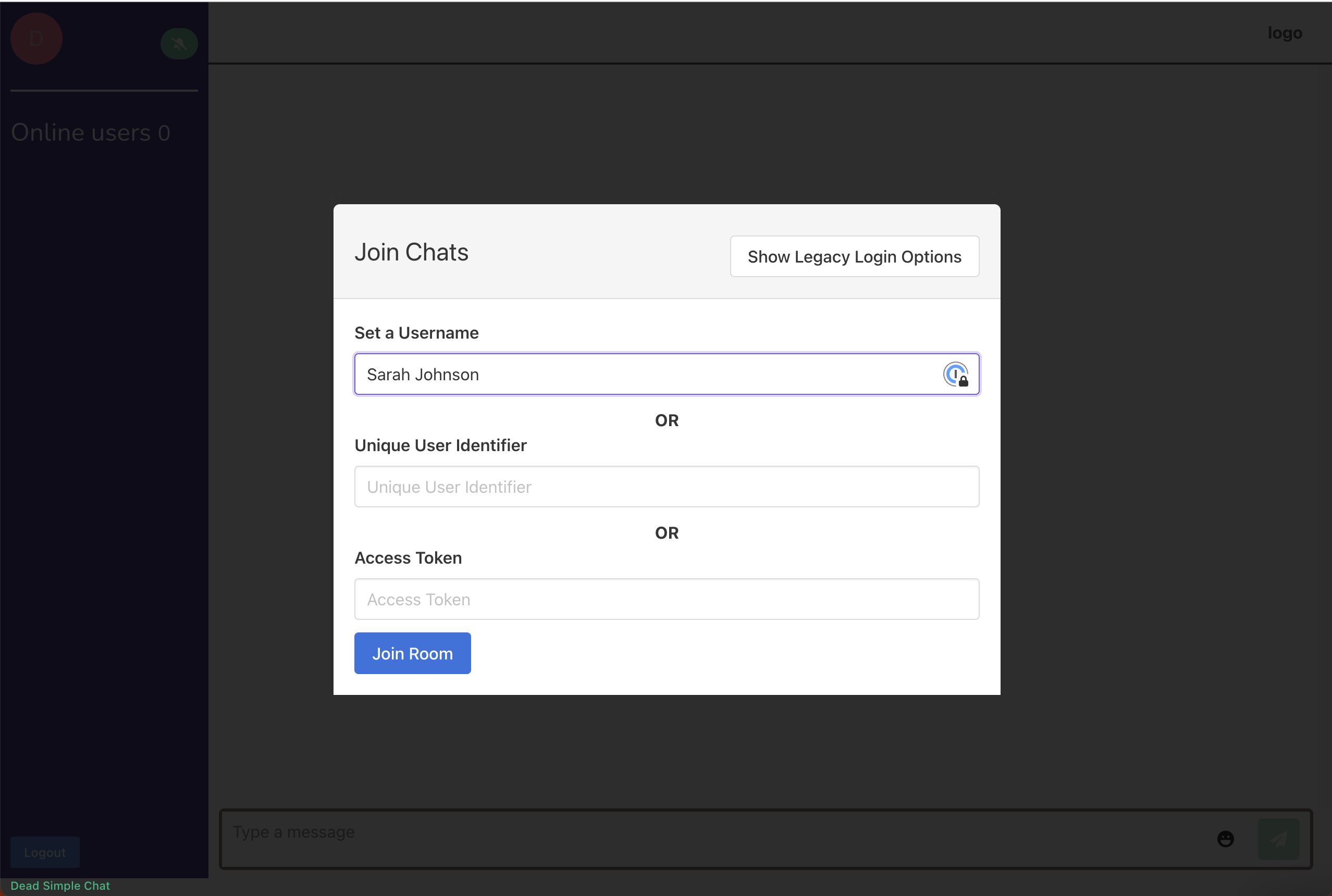
That's it! Now, our users can join the chat by simply typing in their name.
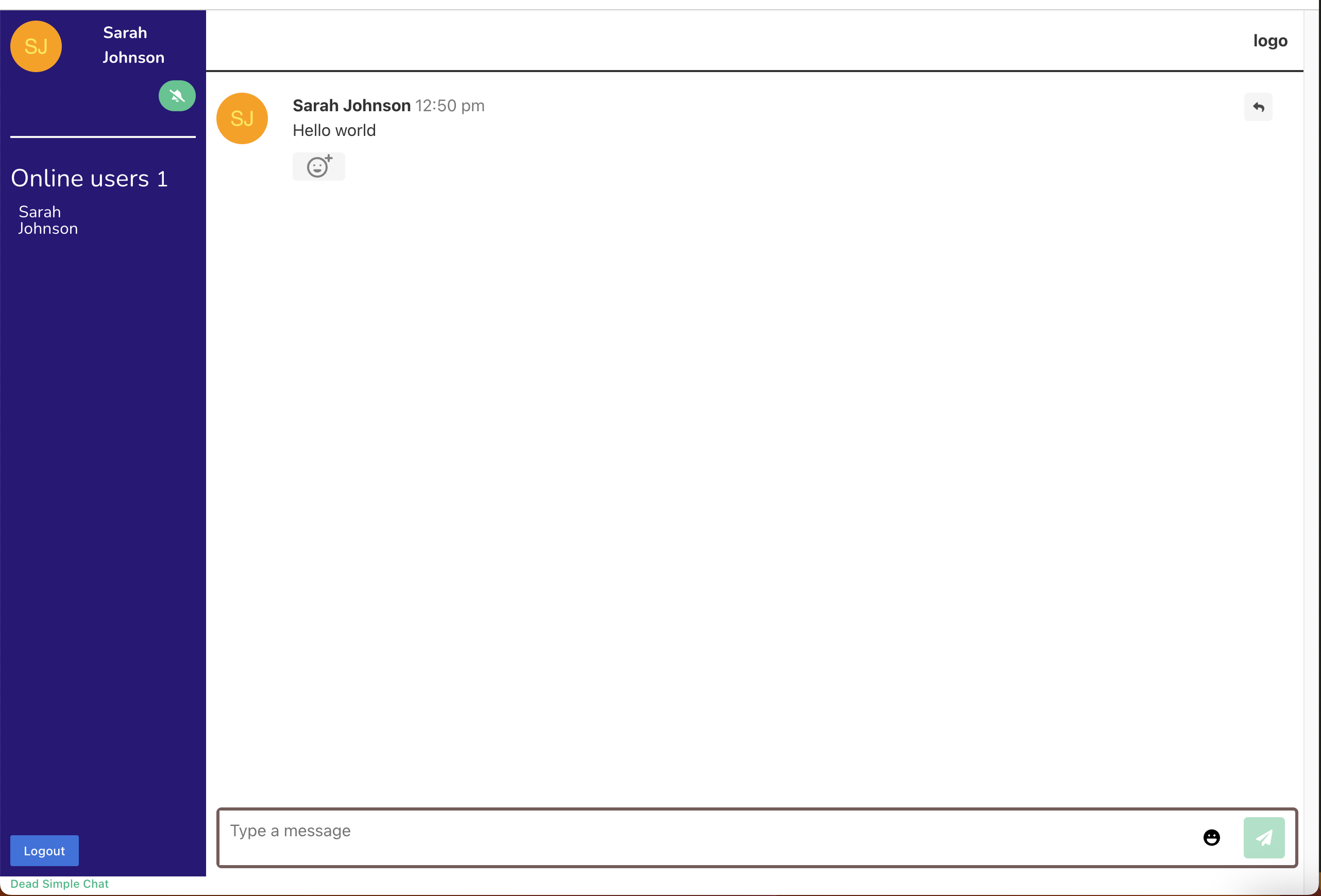
Step 4: Hide "Unique User Identifier" and "Access Token" fields
You might have noticed that there are additional fields in the Join Modal, one is for the "Unique User Identifier" and another one is for the "Access Token".
These fields are there to log in the registered or provisioned users into the chat room.
The "Access Token" field is also used to log in the moderators.
But if you feel that these additional fields might confuse your users, you can easily hide them.
To hide these fields, go back to Chat Room Settings and click on the Customize tab.
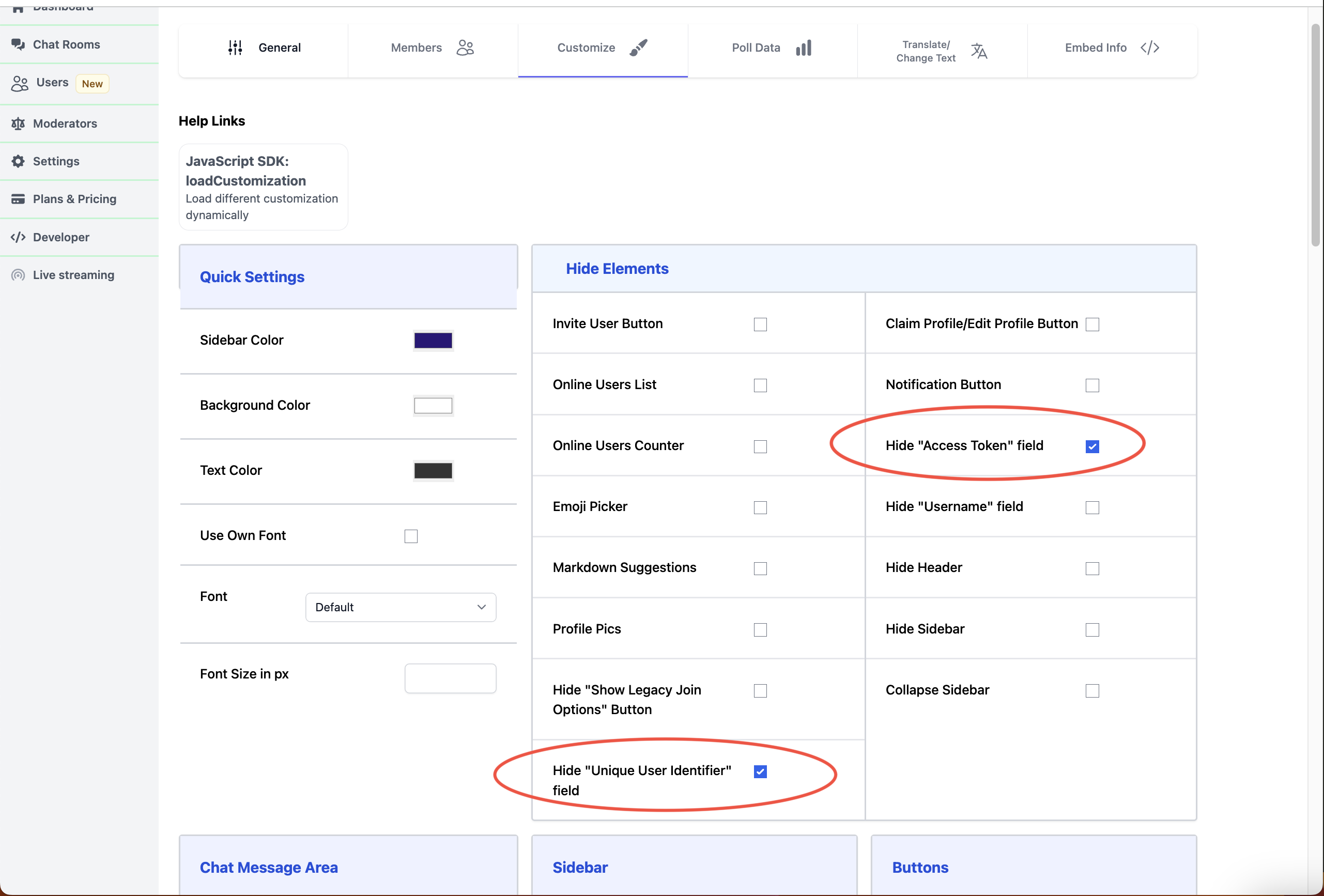
Under the Customize tab, check the:
Hide "Access Token" field checkbox
Hide "Unique User Identifier" field checkbox
Now, go back to the chat room, and click on the "Logout" button in the bottom left corner in the sidebar of the chatroom.
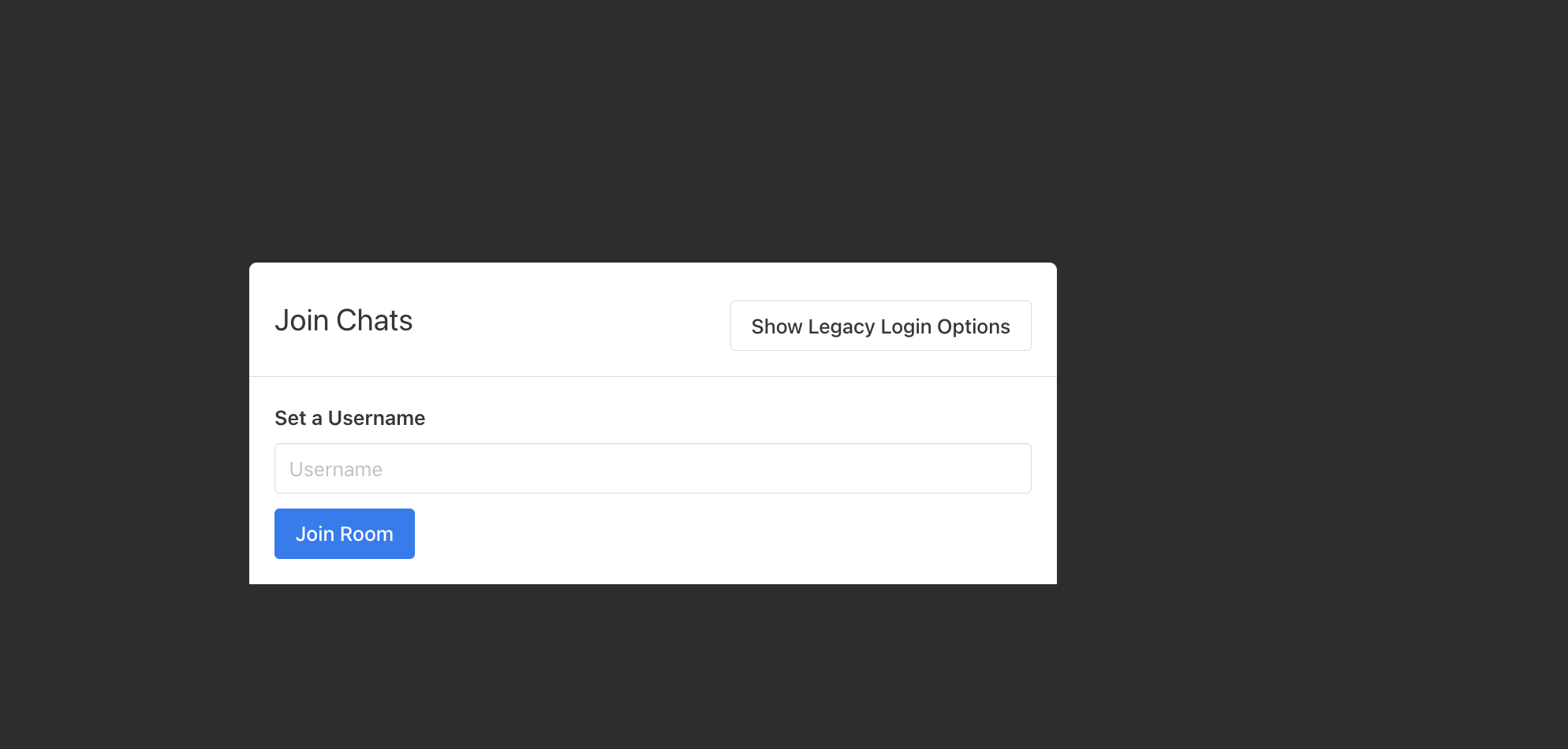
Step 5: Change the label for "Set a Username" to "Enter your name"
We can optionally change the label from "Set a Username" to "Enter your name". To do this, go to the Translate tab. Then, scroll down to the "Join Chats Modal" section.
Under the Join Chats Modal Section, change the label "Set a username" to "Enter your name".
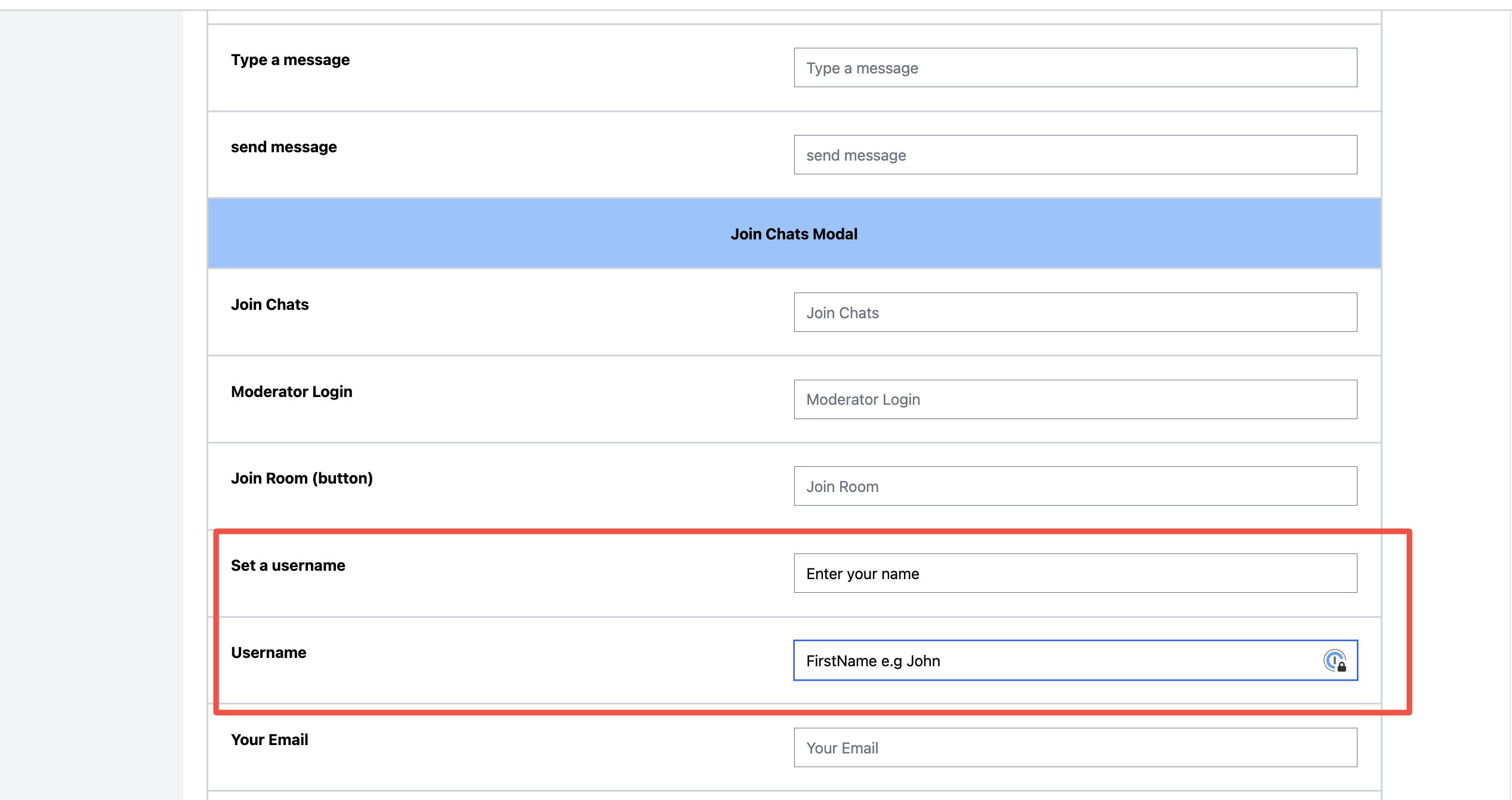
Remember to scroll down and click on the "Save Changes" button.
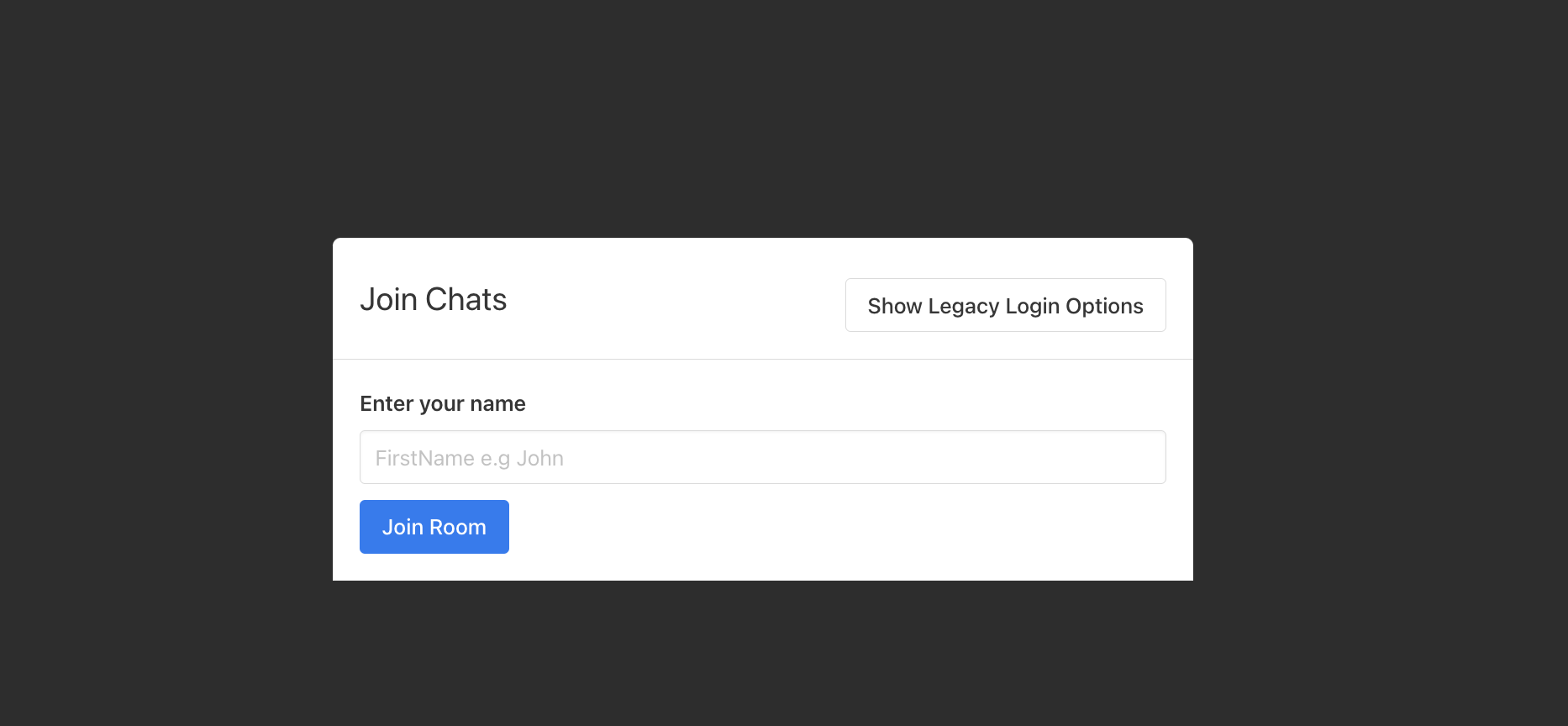
Step 6: Embed Info
To embed this chat room on your website, click on the "Embed Info" tab, and it will show you the instructions to embed the chat.
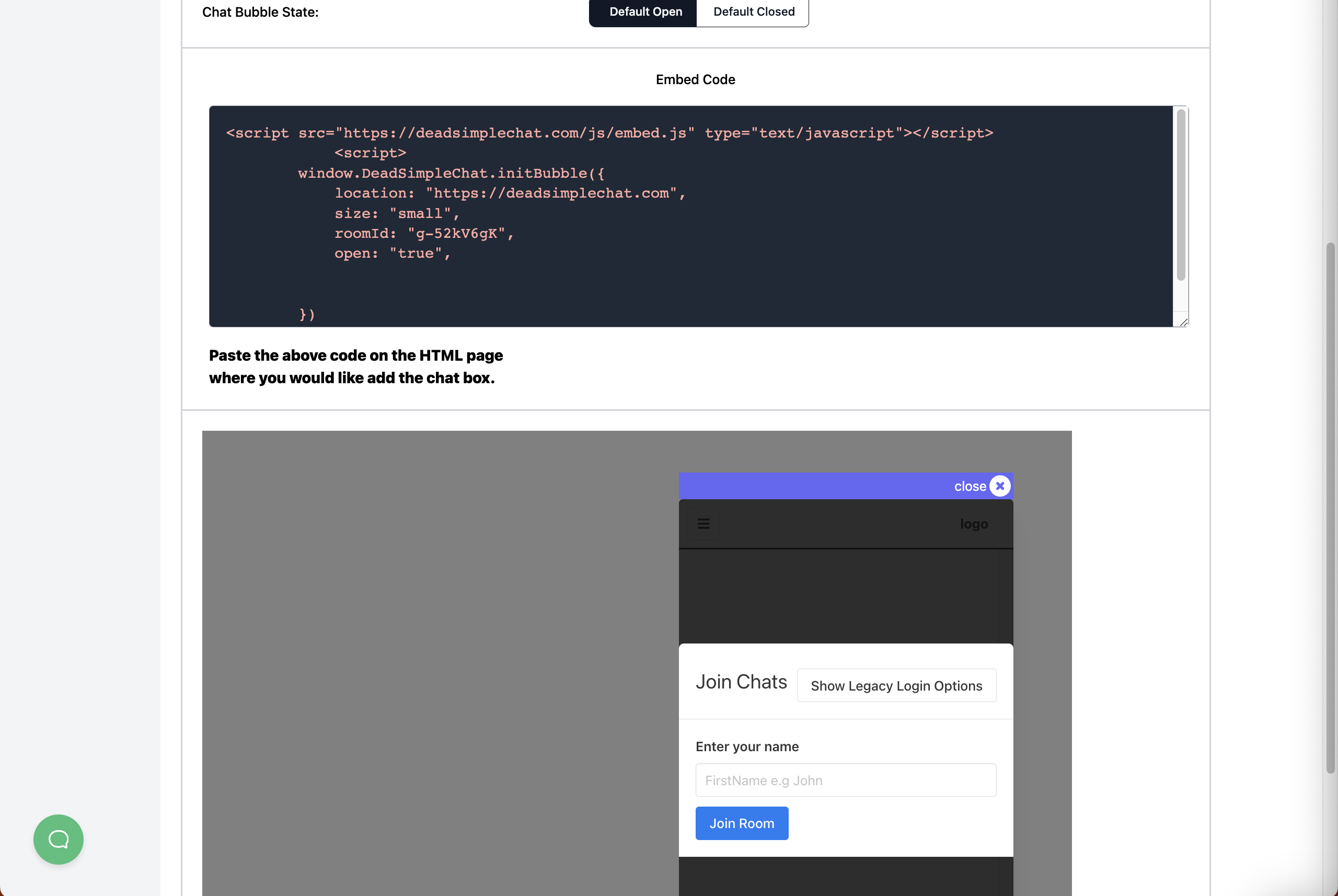
Conclusion
In this guide, we have walked through the process of creating a public chat room using Dead Simple Chat. We have learned how to customize the chat room settings, including changing the "Username" field label and hiding unnecessary fields for a smoother user experience. We have also seen how to embed the chat room into a website.
By following these steps, you can create a chat room that anyone can join by simply typing in their name, making it ideal for public events like livestreams or townhalls. Remember, the key to a successful chat room is to make it as user-friendly as possible, and Dead Simple Chat provides the tools to do just that.